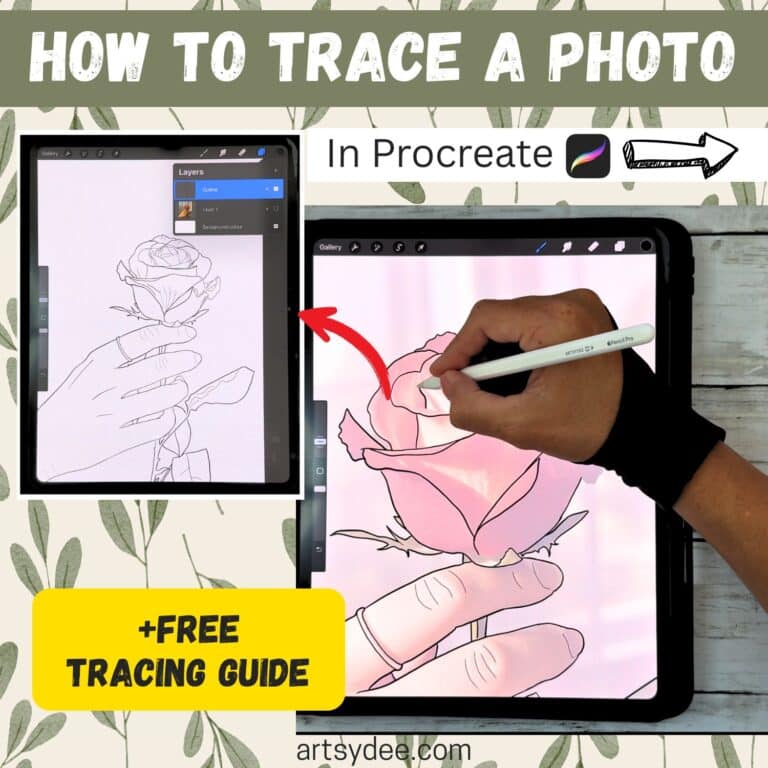Last Updated on September 22, 2025 by Dee
✨ Get the free Procreate Tracing File + Practice Photos at the bottom of the page!
Wondering How to Trace a Photo in Procreate? Tracing in Procreate is one of the easiest ways to learn digital art skills and build confidence with drawing on the iPad. Whether you want to sketch portraits, create design mockups, or simply practice your line work, tracing from photos can help you improve quickly.
In this tutorial, I’ll walk you through exactly how to trace a photo in Procreate — step by step — so you can start practicing today.
Why Trace in Procreate?
If you’ve ever tried to freehand draw a hand, face, or flower and ended up frustrated (we’ve all been there 😂), tracing can take the pressure off.
By tracing, you’re training your eye to recognize shapes, proportions, and outlines. Over time, this muscle memory will make freehand drawing much easier. And in Procreate, tracing is non-destructive — you can always erase, undo, or experiment on separate layers without ruining your work.
It’s also a great way to make personalized artwork. Imagine tracing your favorite photo, adding color or textures, and turning it into a custom gift for an art teacher (see more thoughtful art teacher gift ideas here) 🎁. Or maybe you’re creating something stylish for a creative friend — in which case, check out these gifts for graphic designers for inspiration too.
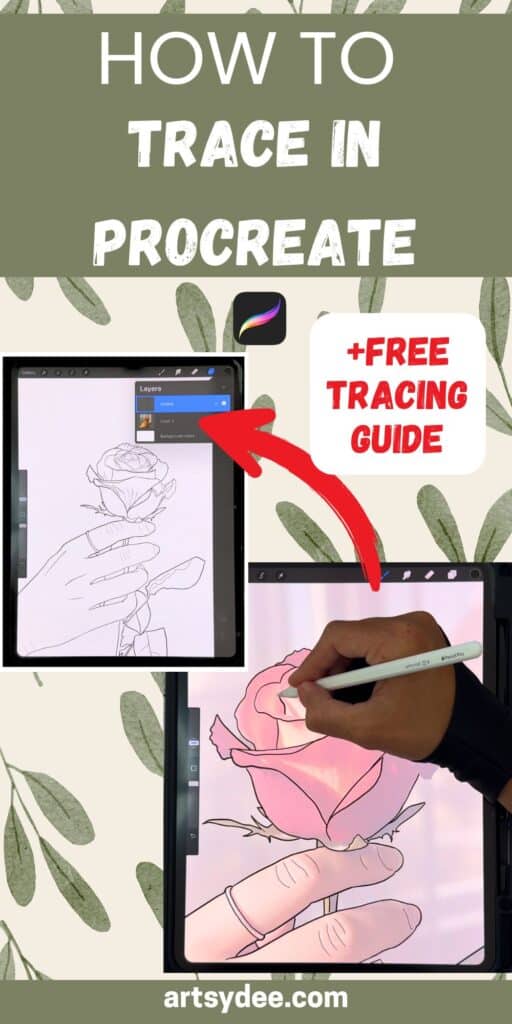
How to Trace a Photo in Procreate: Step by Step
Step 1: Import Your Photo
- Open Procreate and create a new canvas (I usually choose A4 size for print-friendly work).
- Tap the wrench icon > Insert a photo and choose the image you want to trace.
Tip: Pick a high-contrast photo to make outlines easier to see.
Step 2: Lower the Opacity
With your photo layer selected, tap the N (blend mode) and slide the opacity down to around 30–40%. This makes the image faint enough to trace over while still keeping all the details visible.
Step 3: Add a New Layer for Tracing
Tap the + to create a new layer above your photo. This is your tracing layer.
Choose a monoline brush or fine line brush (see my Procreate Line Art tutorial for brush suggestions) and set the color to black or dark grey for visibility.
Step 4: Trace the Outlines
On your new layer, carefully trace the outlines of your subject. Don’t worry about perfection — the goal here is to capture the overall shape and main features.
👉 If you’re working on something like fruit, try out my Procreate Watercolor Watermelon tutorial for another fun practice project!
Step 5: Hide the Original Photo
When you’re done tracing, simply uncheck the visibility box on your photo layer. Voilà — your clean digital line art is ready! From here, you can add color, shading, or textures.
I love turning my traced sketches into watercolor-style paintings using the techniques I share in my Procreate tutorials.
Pro Tips for Tracing in Procreate
- Use multiple layers. Keep different parts of your drawing (like outlines vs. shading) separate.
- Zoom in. Don’t be afraid to zoom way in for details like eyes, fingers, or leaves.
- Experiment. Once you have your traced outline, duplicate the layer and test out different styles (ink, watercolor, or textured brushes).
- Practice with simple shapes. Start with objects like leaves, mugs, or fruit before moving to faces and hands.
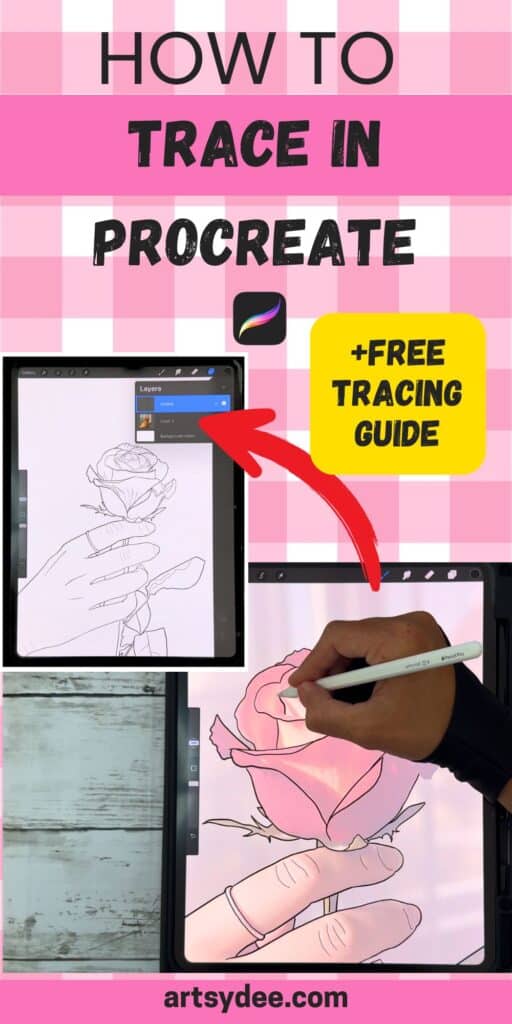
Final Thoughts on How to Trace a Photo in Procreate
Learning how to trace a photo in Procreate is a fun and effective way to practice digital art skills. It helps you improve your proportions, line work, and overall confidence with drawing. And once you’re comfortable, you can start applying the same skills to more advanced projects like portraits, floral paintings, and even layered mixed media pieces.
Remember — tracing isn’t “cheating.” It’s a learning tool. So grab your free tracing file, open up Procreate, and start practicing today.
Grab the Free Procreate Practice Tracing File & Cheat Sheet HERE (below)!
To access the free in-post resources for this post, you’ll just need to create a free account or log in with the Grow.me tool. Then, confirm by email and refresh the page, and ALL my free printables will automatically unlock in every post!
Get Even More Exclusive Creative Goodies on My Patreon! 🎨
If you’re enjoying this free tutorial, why not join my Artsydee Patreon community? As a member, you’ll gain access to exclusive Procreate tutorials, watercolor lessons, and tons of printables like this one—delivered to you monthly (and sometimes even twice a month!). Plus, you’ll get sneak peeks at upcoming projects and have a say in what content I create next. ✨ Join today and unlock premium resources to take your creativity to the next level!