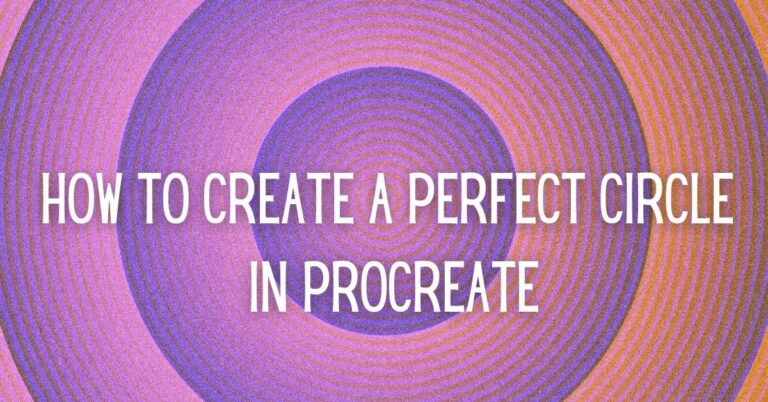Last Updated on February 22, 2023 by Dee
Procreate is a powerful program for developing your digital art and drawing.
It can be really frustrating when you’re trying to create a perfect circle in Procreate and it just doesn’t seem to be working out. You might have tried different techniques, but somehow your circles always come out looking a bit off.
In this blog post, I will share our top tips for creating perfect circles in Procreate. So read on and learn how you can get that perfect circle every time!
If you are wondering how to make a perfect circle in Procreate, this article will take you through some easy steps to help you.
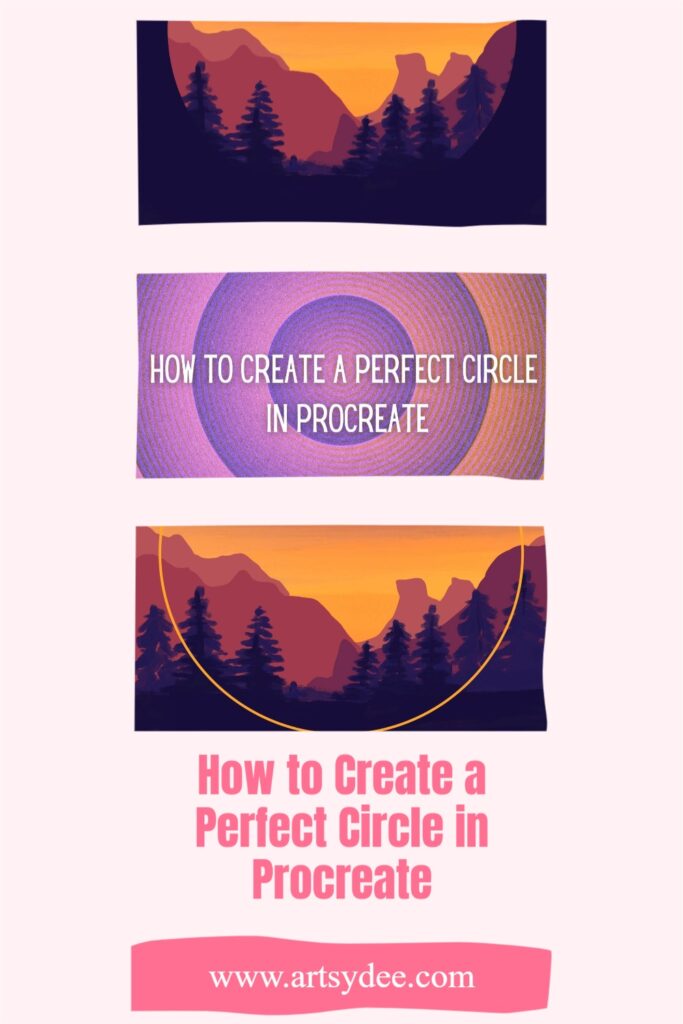
How to make a perfect circle in Procreate: The QuickShape Tool
The quick shape (edit shape) tool has been created for creating perfect circles and a few other geometric shapes for Procreate. The shape will automatically scale with the size of your brush. So you don’t need to worry about making any tricks for maintaining its perfect circular appearance.
To create a perfect circle in Procreate follow these quick steps…
1) Choose a brush suitable for the circle. (So if you want a smooth circle, choose a smooth brush like the Technical Line brush)
1) Draw a natural circle shape using your finger or your Apple Pencil. Do not lift your pencil off the surface of your iPad.
2) Hold the pencil tip on the surface of the iPad and you will see that the natural circle shape you have drawn smooths out to become a geometric shape.
3) Keep the tip of your pencil on the iPad surface and then touch the screen with your finger. You will see the circle snap to a perfect circle geometric shape.
[Related Article: An Easy Guide on How to Change the Opacity of a Layer in Procreate]
Instant Circle “dot” in Procreate
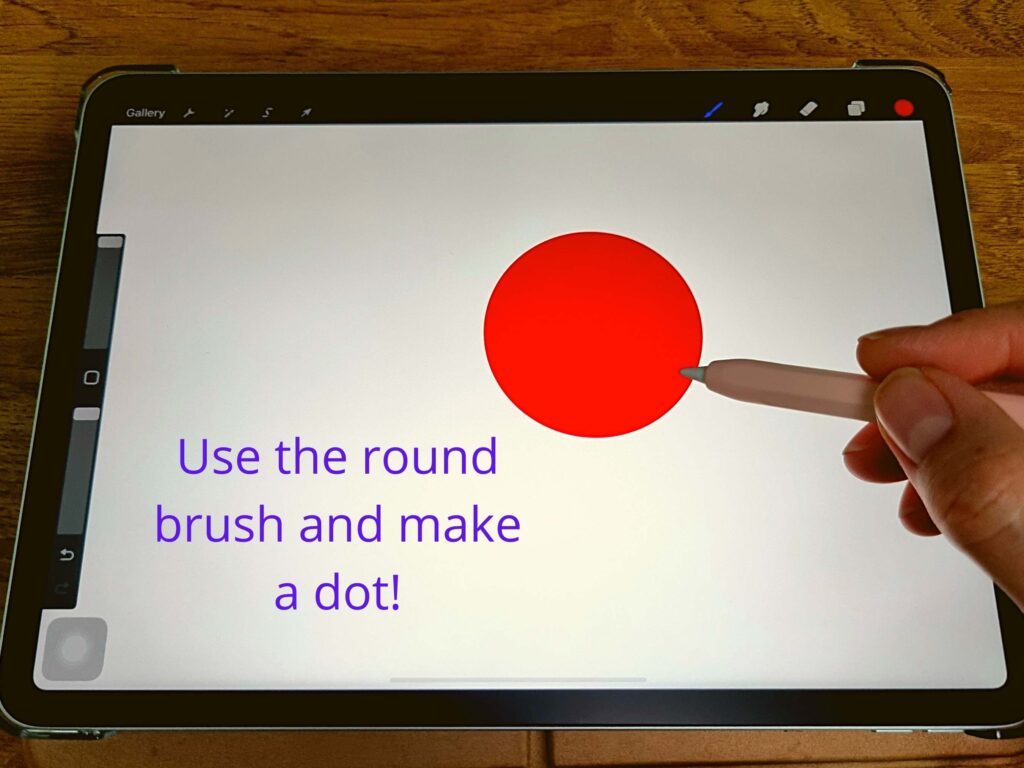
Another simple way to make an instant circle in Procreate is by selecting the Round Brush and increasing its size.
Select the color that you want to draw with and then touch the canvas once. Voila, you have a perfectly filled-in circle….or dot 🙂
You can also watch this great video on how to create a Circle in Procreate.
Where is QuickShape in Procreate?
QuickShape can be activated through any gesture you make. Basically, by drawing a natural shape and then keeping your pencil tip held to the surface of your canvas, a geometric quick shape will be created.
How to transform or scale a perfect circle on Procreate?
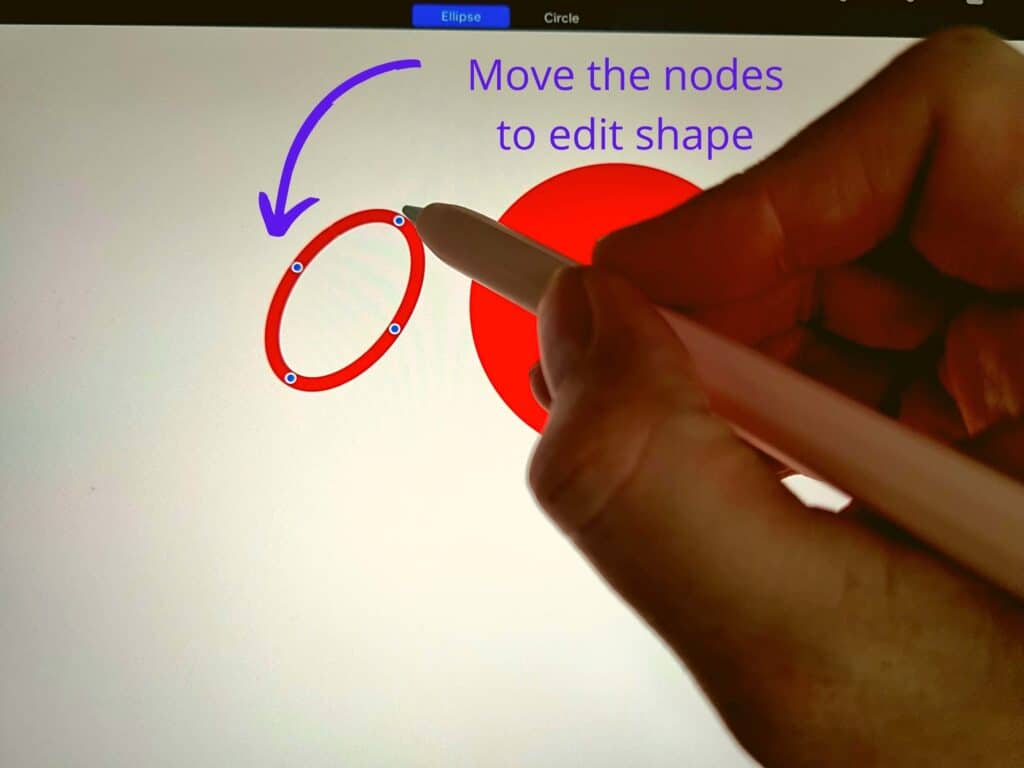
Once you have drawn a particular shape in Procreate you can transform this shape by adjusting the nodes within the shape.
You can do this by clicking in ‘Edit Shape” at the top of the Procreate Canvas. Once you have clicked this, there will be a few shape options that come up. For example, “Circle” or “Ellipse”. Select the one you are creating.
Once you have selected this you can use the node to transform its shape. This is awesome because it allows you greater control. The Node is moved around the circle in Procreate. It may also be scaled uniformly by dragging its shape anywhere around the nodes’ boundaries.
Once finished, tap any part inside of the canvas to stop Editing Shape.
How to Customize the QuickShape Tool and Edit the Last Drawn Perfect Circle or Ellipse in Procreate?
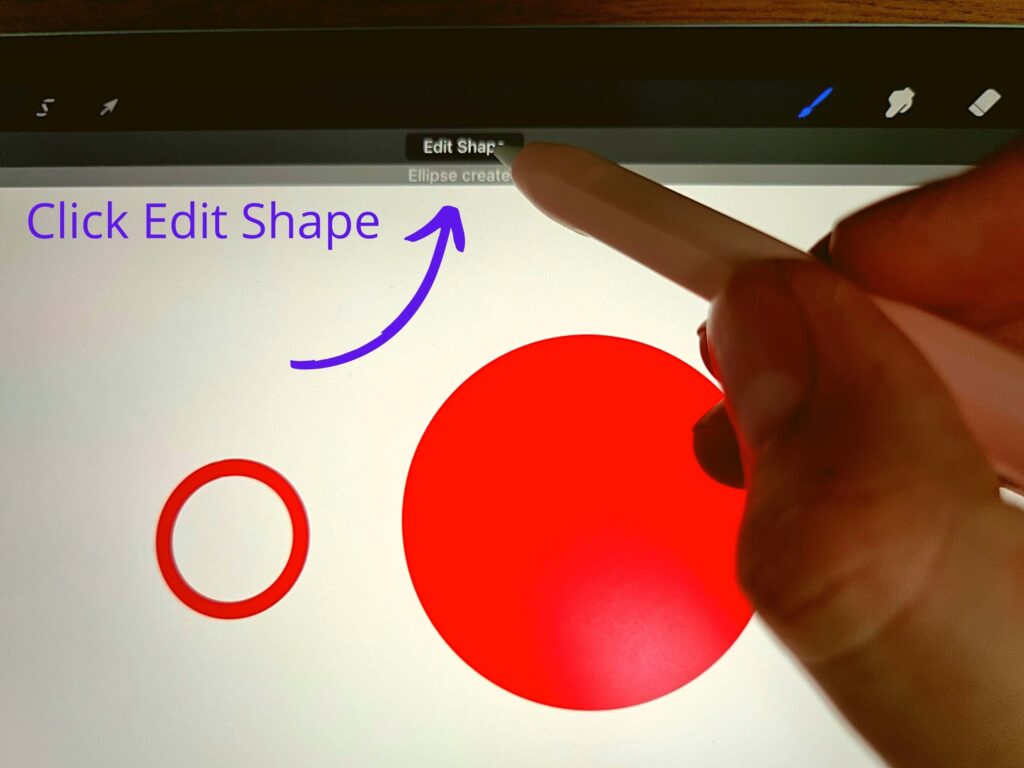
To customize the settings linked to creating a Quickshape in Procreate, go to the wrench icon and select “Prefs”.
Then select “Gesture Controls” and the Gesture controls panel will open with a bunch of options for you to choose from.
Click on QuickShape to change the settings. You can edit the delay time. This means there will be a slight pause after you have drawn a shape and are waiting for it to convert to a Quickshape.
It’s a good idea to activate the Tap Square key. This means that if you have just drawn a shape and want to go back and edit it after it has been deselected, then you can just tap the “Square” shape and it will take you back to edit mode.
How to Make a Square in Procreate?
You can easily make neat geometric squares in Procreate using QuickShape too.
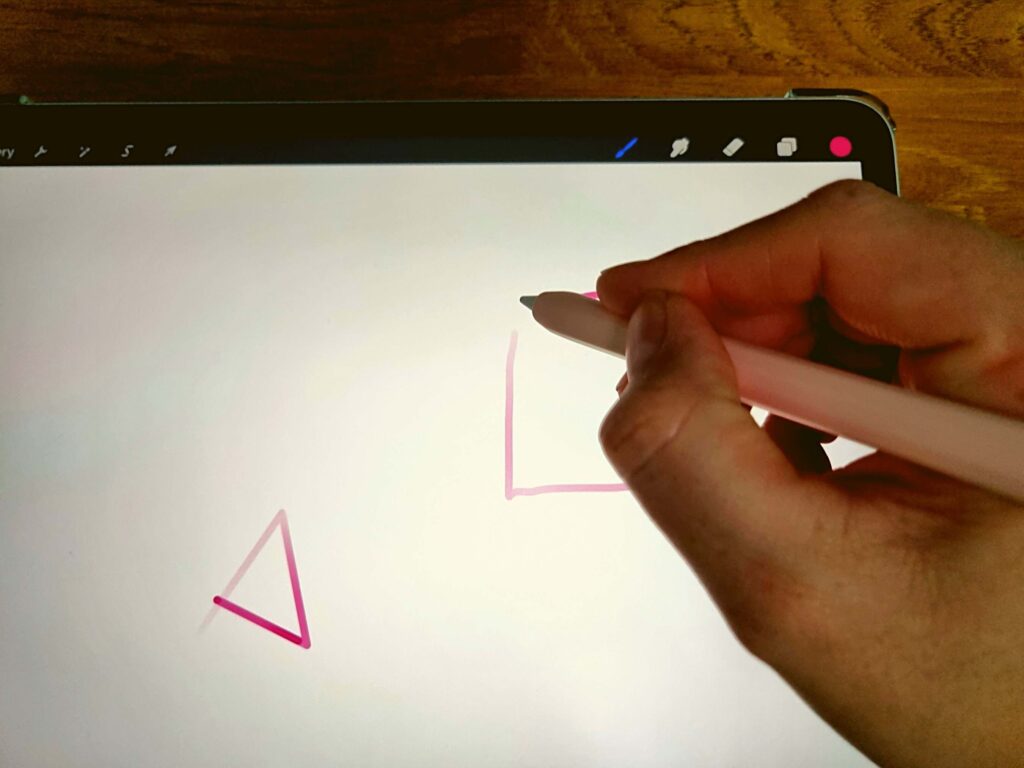
1) Draw a square shape naturally by hand and don’t lift your Apple Pencil off the surface.
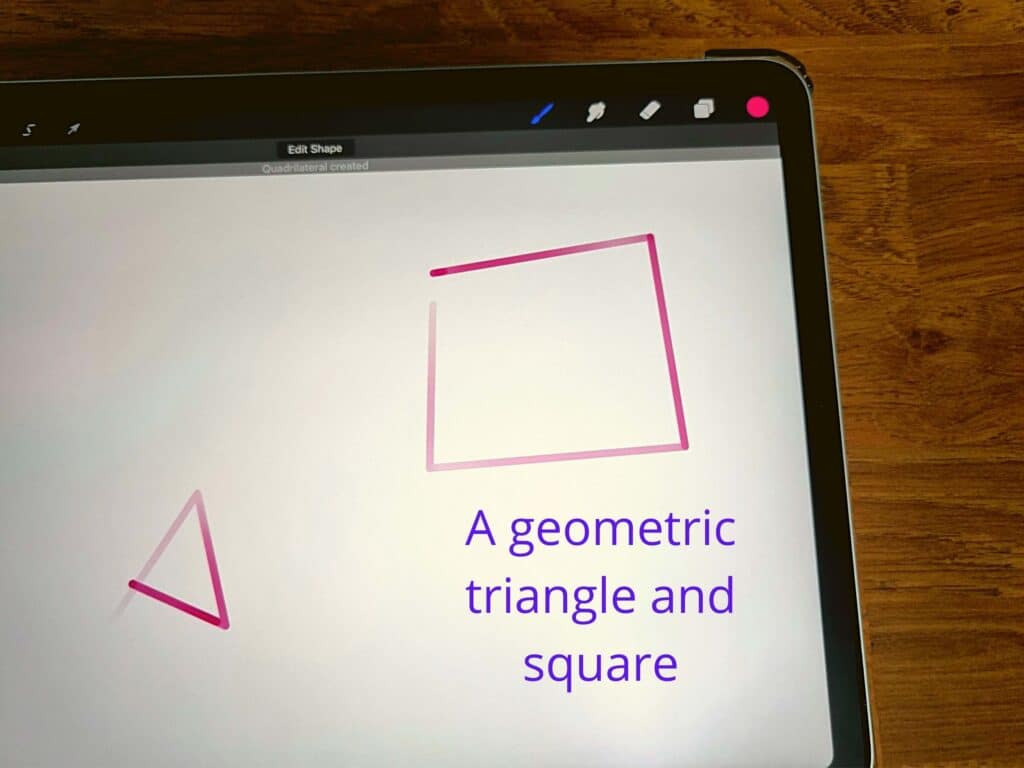
2) After a brief pause, the organic square shape will become a smooth geometric square.
3) Touch your screen with your finger whilst holding your Pencil nib to the screen. This gesture will cause your geometric square to snap to a perfect square with equal sides.
How to make a triangle in Procreate?
If you want to make a triangle on Procreate…
1) Draw a triangular shape naturally by hand – and don’t lift your Apple Pencil off the surface.
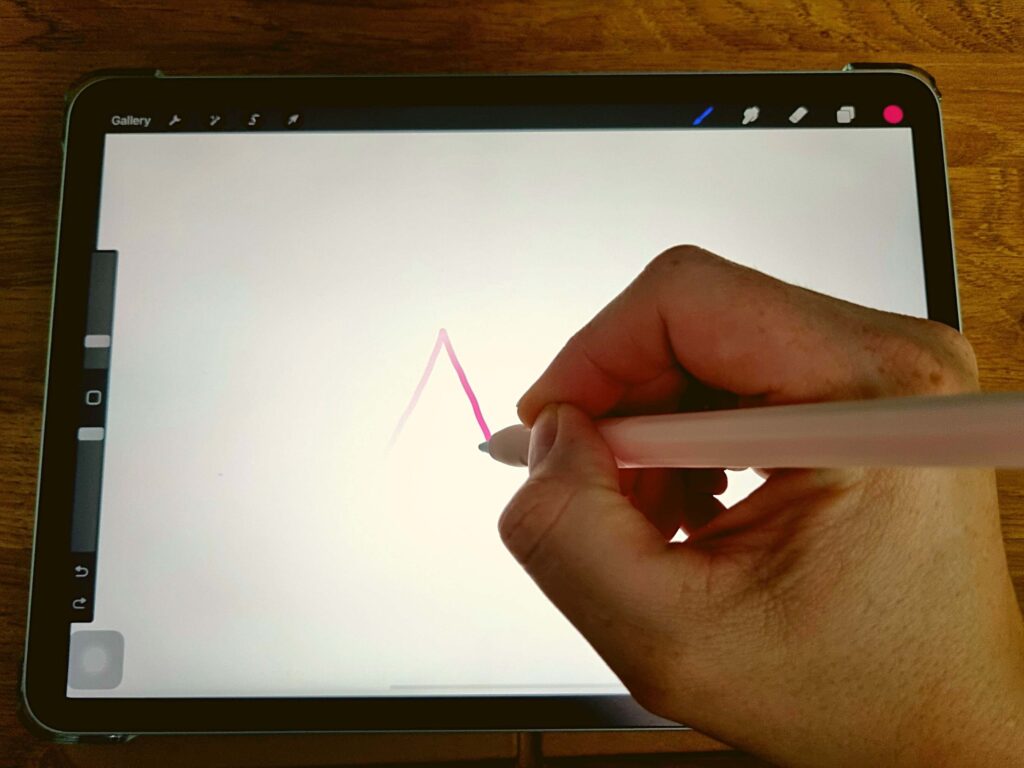
2) After a brief pause, the organic triangle shape will become a smooth geometric triangle.
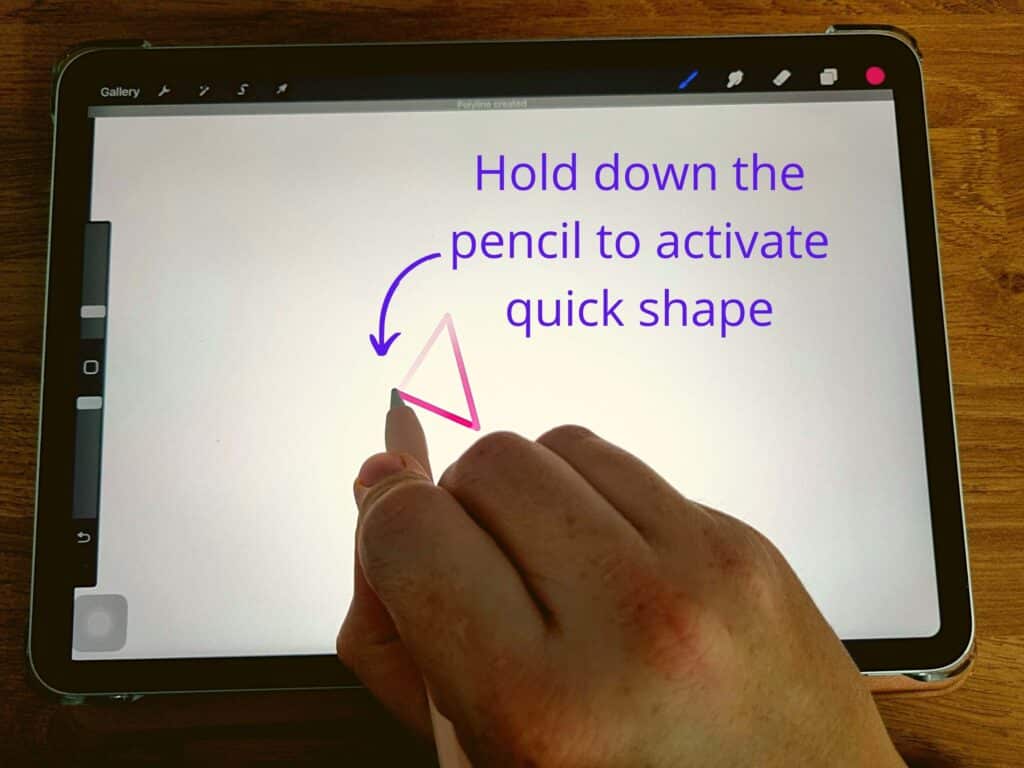
3) Touch your screen with your finger whilst holding your Pencil nib to the screen. This gesture will cause your geometric triangle to snap to a perfect triangle with equal sides.
How to Make a Straight Line in Procreate?
To make a perfectly straight line in Procreate draw a natural line and don’t lift your tip off the screen. The organic line will snap to being a perfectly straight line.
If you tap the screen with your finger whilst holding the Pencil nib down, the line will then snap to particular points on the canvas.
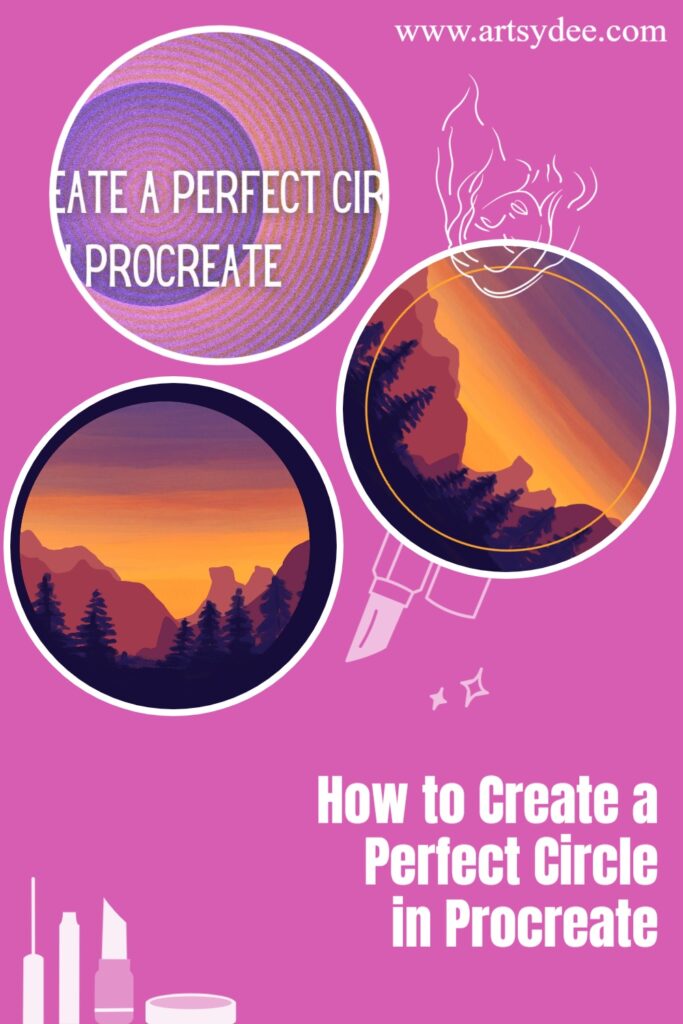
Procreate Drawing a Sunset in a Circle Step by Step!
Anyone can draw this in Procreate 🙂
In this tutorial, I have created a perfect circle in Procreate. You can use the quick shape tool for any natural line drawing to create shapes.
I have mostly used the same brush throughout the tutorial, but you are free to draw with any brush of your choice.
I have created a perfect circle in procreate to frame a digital painting inside it. You can use the transform tool to adjust the circle and create your own unique shapes.
You can also change the color of the circle by clicking on it with another color picker, but what happens to be the default colors after you’ve selected a perfect circle.
You can also change the opacity and size of the brush you would like to use.
[Related article: How to Trace in Procreate]
To do this Sunset Circle Drawing in Procreate follow the steps below.
1) Draw a Quickshape perfect circle.
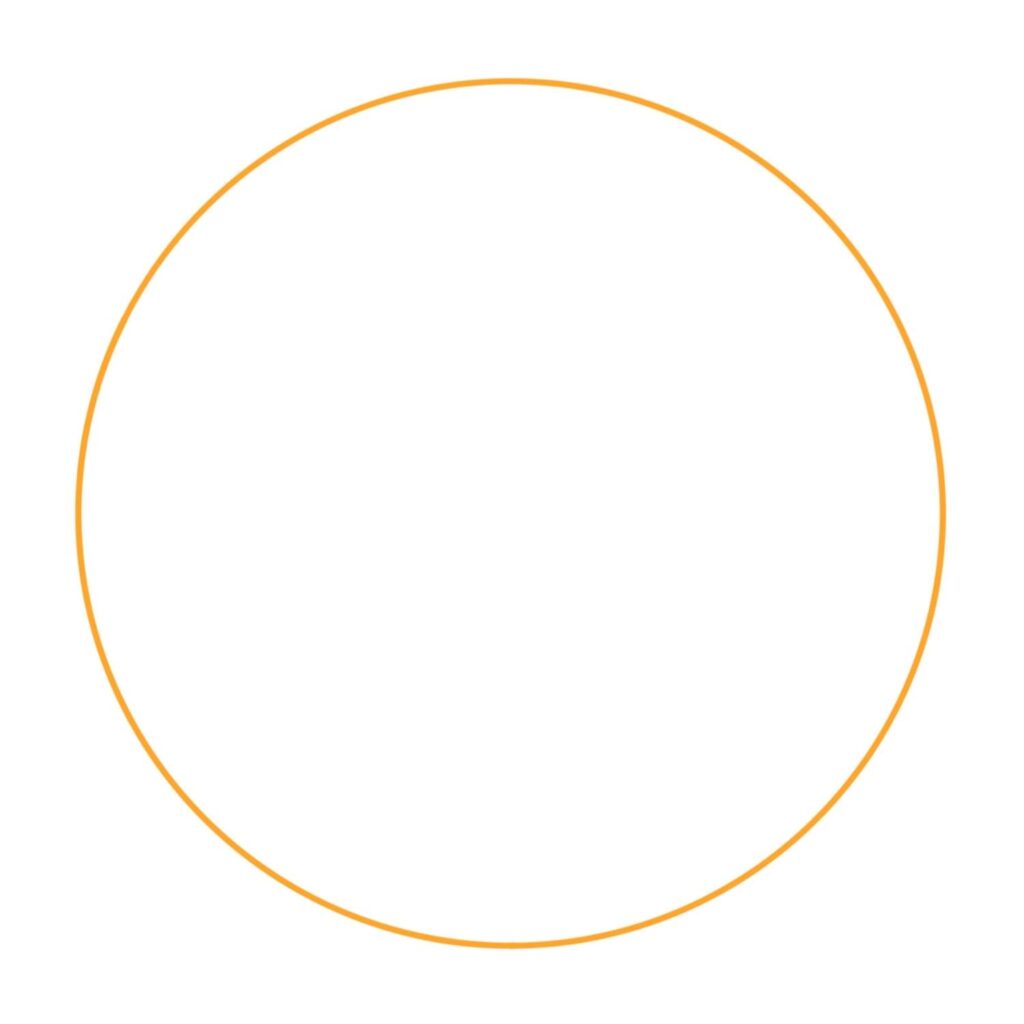
2) Create a new layer above the perfect circle layer, and using the Eaglehawk Drawing Brush, paint over your canvas using a pale orange.
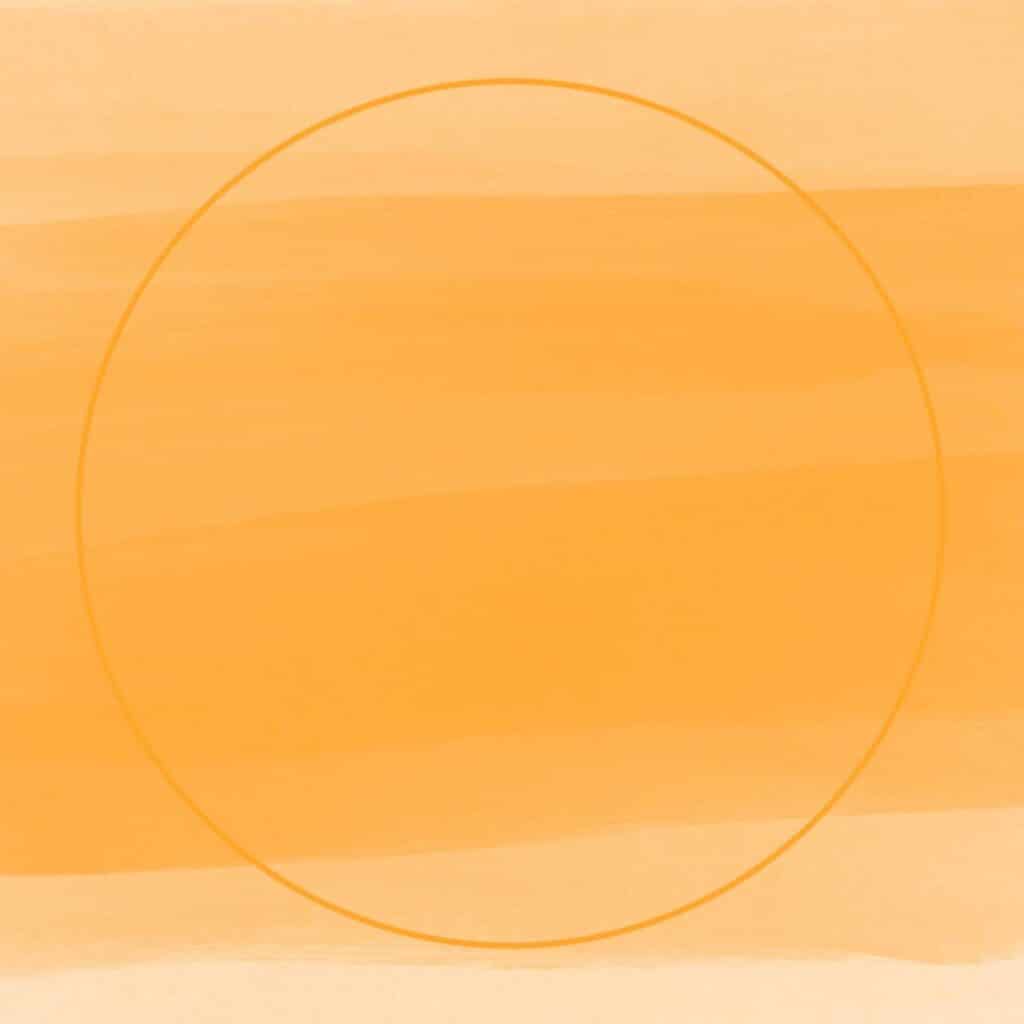
3) Like the previous step, and using the Eaglehawk Drawing Brush paint over your canvas using a bright orange.
4) Once again using the Eaglehawk Drawing Brush, paint over your canvas using a red.
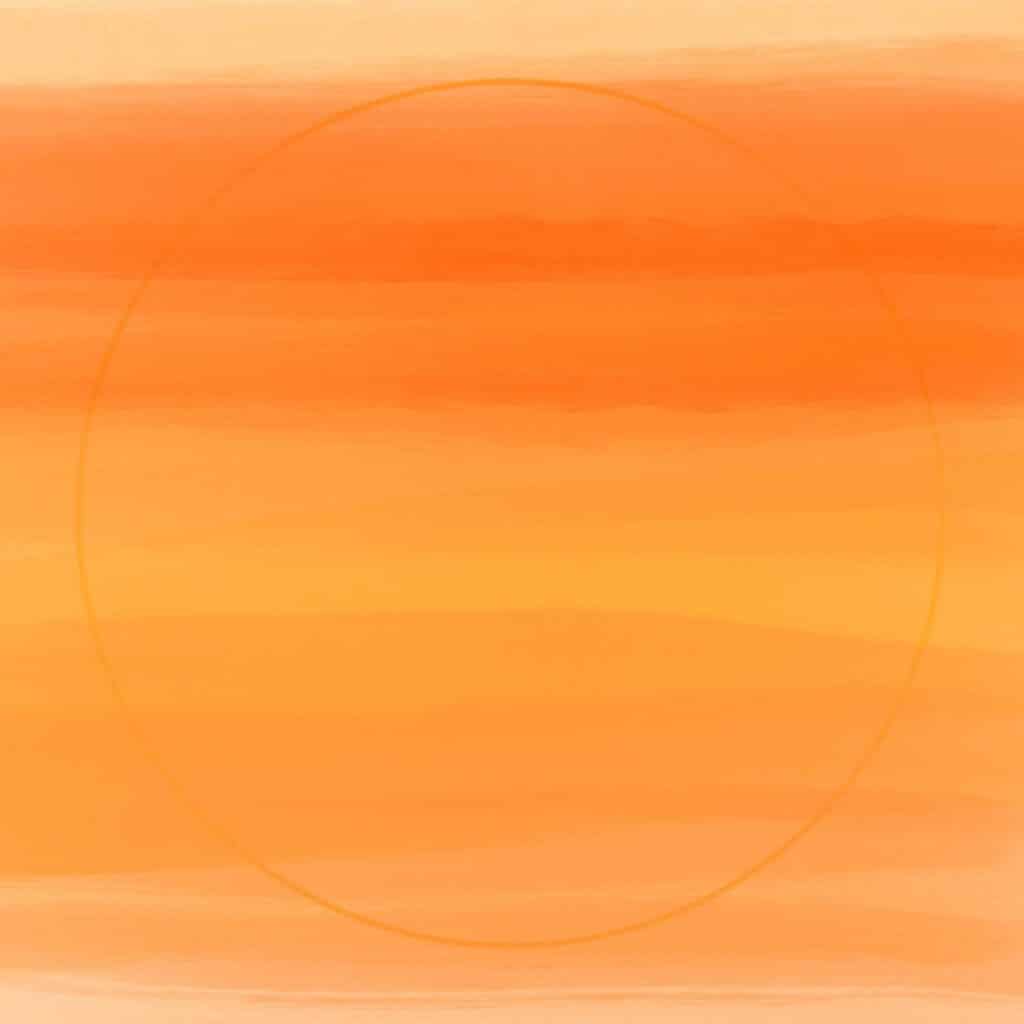
5) Again, using the Eaglehawk Drawing Brush, paint over your canvas using purple.
6) Create a new layer and draw the shape of a rocky mountain silhouette. Fill this with a pale rust color.
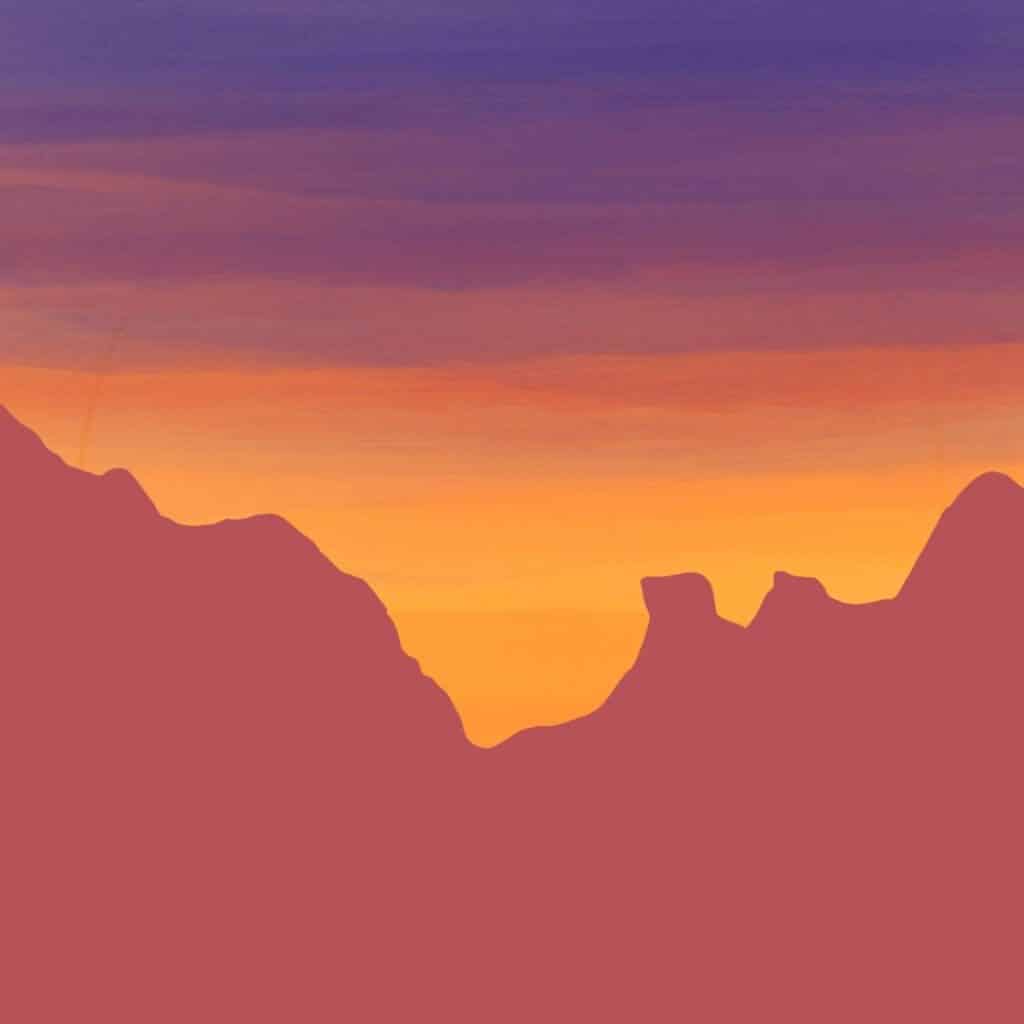
7) Create a new layer and draw the shape of a rocky mountain silhouette. Fill this with a darker rust color.
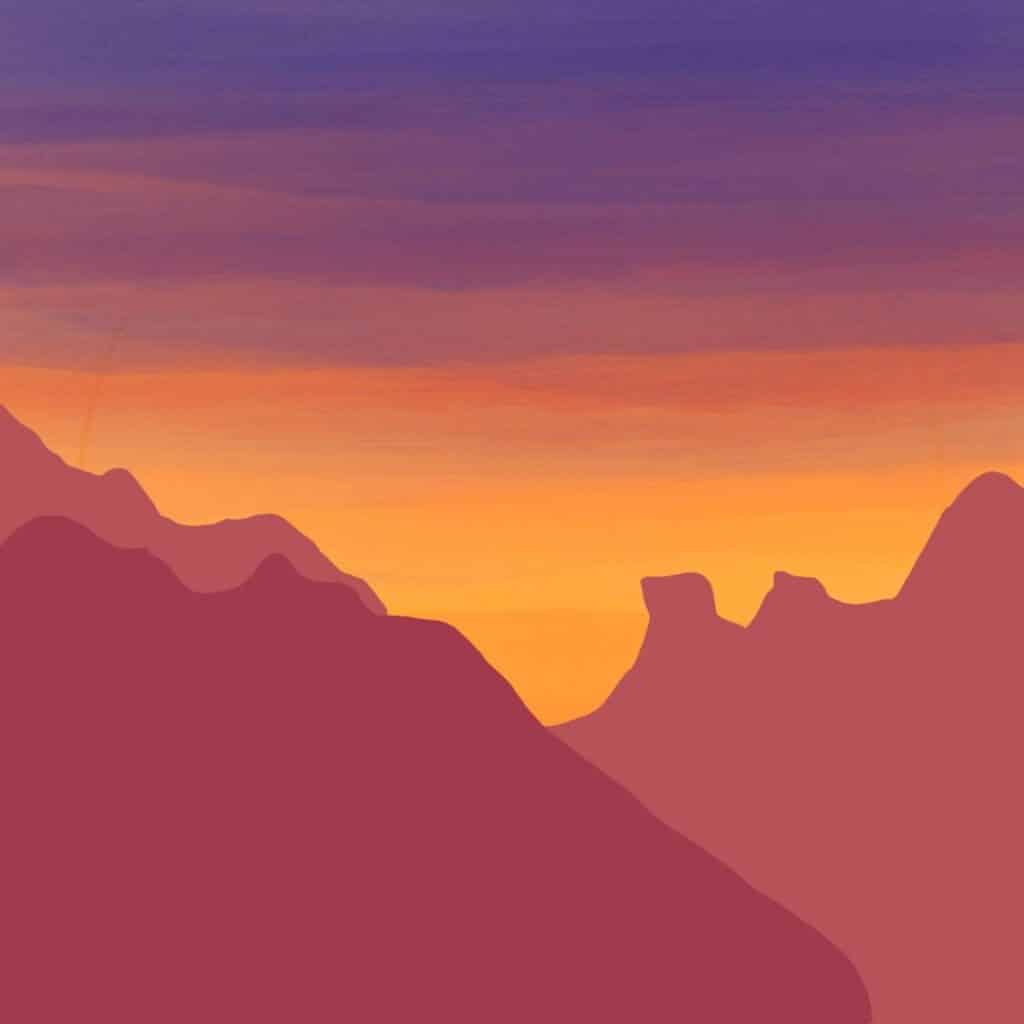
8) Create a new layer and draw the shape of a rocky mountain silhouette. Fill this with a mauve color.

9) Create a new layer and draw the outline silhouette of pine trees in deep purple.

10) Move the circle layer to the front of your canvas.

11) Color in the space around the circle using indigo or dark blue.

12) Using a pale yellow to draw a circle for the sun. Add little m-shaped indigo birds in the sky.

Frequently Asked Questions About Drawing Shapes in Procreate
Is there a circle tool in Procreate?
There is not a specific circle tool in Procreate as such. However, one can make a circle by using Procreate’s QuickShape tool to transform an organic shape into a perfectly round and smooth shape very quickly and easily
How do you make a circle brush in Procreate?
You need to select “create a new brush” and then adjust and customize the setting to achieve your desired circle.
How do you make a shape brush in Procreate?
You need to select “create a new brush” and then adjust and customize the setting to achieve your desired shape.
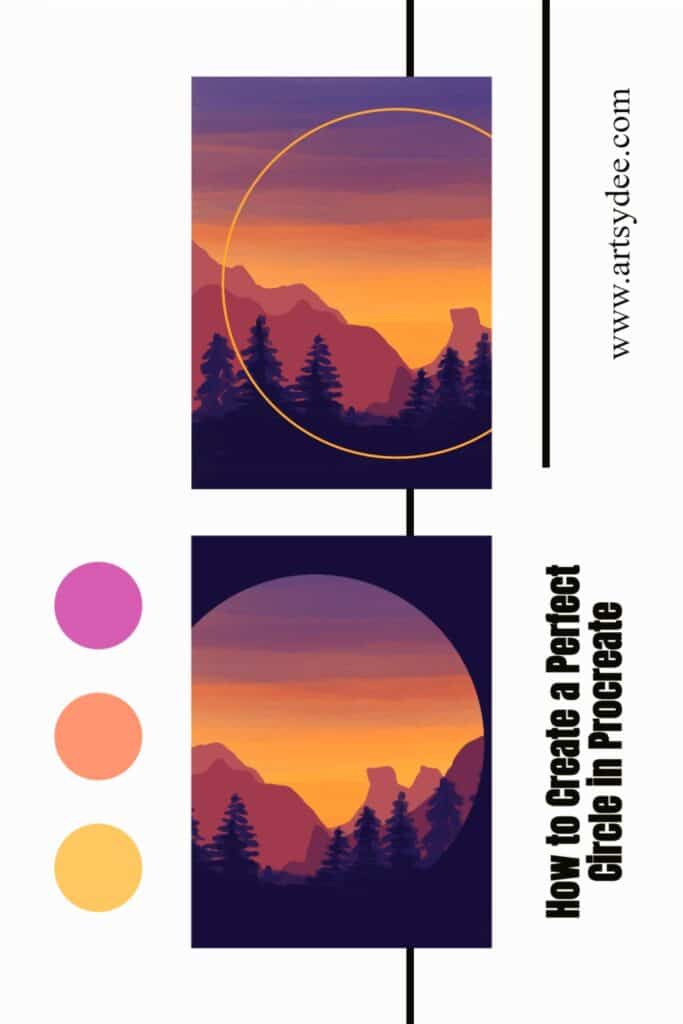
Conclusion
The Procreate app is a powerful tool for creating beautiful designs. With Quickshapes, you can create perfect circles with just one tap!
If you have been wondering how to make a perfect circle in Procreate this article has given you all of the information that you need. The tips above will help you master Quickshapes in Procreate and make your own original artwork.
I hope this article helps you get started on your procreating journey by teaching you how to use the Quick shape tool to craft perfect circles quickly and easily.
Other articles you may be interested in…