Last Updated on July 7, 2025 by Dee
If you’re just getting started with Procreate or looking to streamline your digital art workflow, mastering how to use clipping masks in Procreate is an essential skill. In this step-by-step tutorial, I’ll show you how to use clipping masks to keep your artwork tidy, flexible, and non-destructive — perfect for digital painting, lettering, journaling, and more.
Whether you’re layering textures, shading characters, or adding fine details to your artwork, clipping masks allow you to build depth without affecting your base layer.
✨ What Is a Clipping Mask in Procreate?
A clipping mask in Procreate lets you apply color, texture, or detail to a new layer while keeping everything confined to the shape on the layer below. It’s a great way to add edits that feel integrated but are still totally reversible.
For example:
- Want to add soft shadows to a flower without painting over your original outline?
- Need to texture a dress in your illustration but might change the base later?
That’s where clipping masks shine.
Unlike Alpha Lock (which edits your base layer directly), clipping masks are non-destructive, meaning you can erase or adjust without damaging the original shape.

🖌️ How to Use Clipping Masks in Procreate (Step-by-Step)
Here’s how to get started:
1. Create Your Base Layer
Draw the shape or object you want to work with — for example, a flower petal or a face. This will be your base layer.
2. Add a New Layer
Tap the + icon in the Layers panel to create a new layer directly above your base.
3. Turn It Into a Clipping Mask
Tap the new layer → choose “Clipping Mask” from the menu.
You’ll see an arrow pointing down — this shows it’s clipped to the base layer.
4. Start Painting!
Now, anything you draw or paint on this clipped layer will only appear within the shape below — no messy edges or overlap.
You can:
- Add shading
- Apply textures
- Overlay color gradients
- Experiment with blend modes
And it all stays beautifully contained.
💡 Pro Tips for How to Use Clipping Masks in Procreate
- Stack multiple clipping masks: You can have more than one clipped layer per base — great for organizing shadows, highlights, or textures separately.
- Try blending modes: Multiply is great for shadows, while Overlay can give you glowing effects.
- Use textured brushes: Watercolor brushes, pencil textures, or glitter effects look amazing when clipped to clean shapes.
🎨 Free Resource: 22 Procreate Color Palettes
To help you get started, I’ve created 22 free Procreate color palettes that are perfect for floral art, journaling, and seasonal design work.
👉 Grab your free palettes here:
https://www.artsydee.com/color-palettes-for-procreate/
Each palette comes in .swatches format so you can import them directly into your Procreate library.
🧡 Want More Procreate Resources?
If you enjoyed this tutorial, I’d love to invite you to join my Patreon community where I share:
- Weekly Procreate templates
- Printable resources
- Digital stamps and brushes
- Beginner-friendly tutorials and creative prompts
There’s even a free tier if you’d like to explore some of my resources before diving in!
🖼️ Related Posts You Might Enjoy:
✏️ Final Thoughts
Clipping masks in Procreate are an incredibly useful tool for any digital artist — especially if you’re looking to keep your work flexible and easy to edit.
Give it a try in your next piece, and let me know in the comments how it worked for you! And don’t forget to grab your free palettes to spark some fresh color ideas.
Happy creating,
💛 Dee
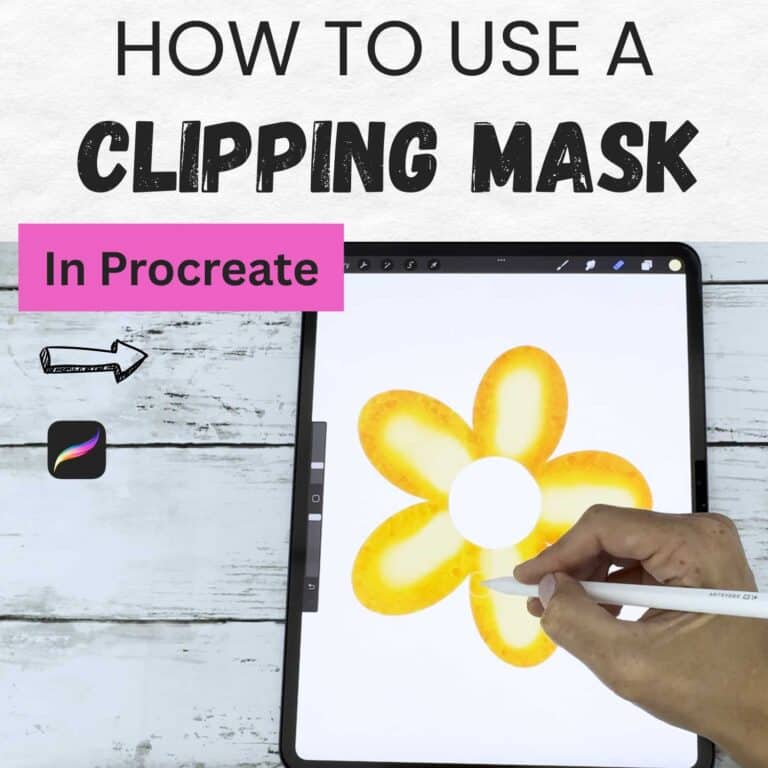
1 thought on “How to Use Clipping Masks in Procreate (Beginner-Friendly Tutorial)”