Hey lovely creatives!
Procreate just dropped version 5.4, and honestly? It’s kind of a game-changer—especially if you’re still figuring out the basics.
I know what you’re thinking. Another update? More features to learn? But here’s the thing: this isn’t about adding complexity. The Procreate 5.4 update actually makes Procreate easier to use. Better organization, faster brush searching, and—this is huge—proper file backups that won’t make you panic every time you hit “update.”
If you’ve ever felt overwhelmed scrolling through endless brushes or lost track of that perfect color you mixed five minutes ago, you’re going to love what’s new.
Table of Contents
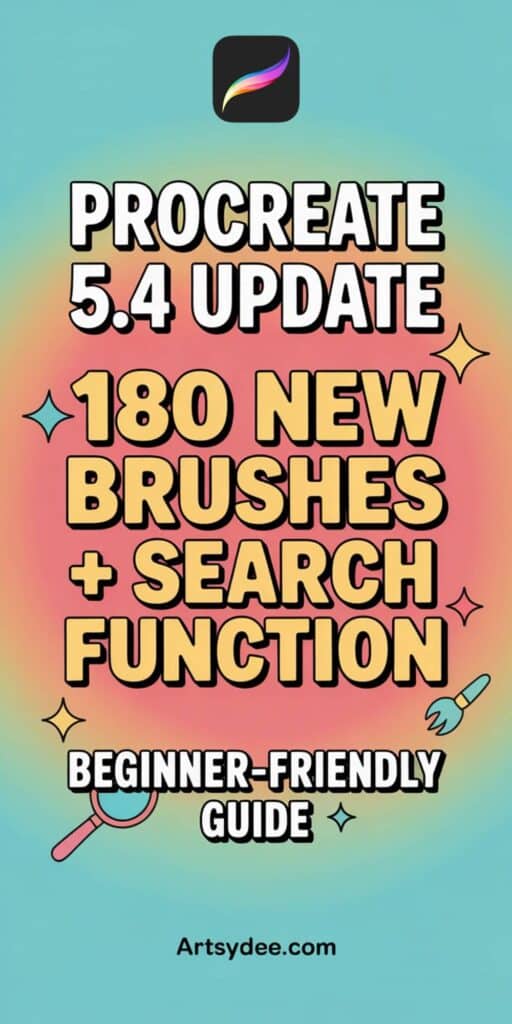
What Actually Changed (And Why It Matters)
Procreate 5.4 update brings some genuinely helpful improvements. Not the kind that require a tech degree to understand—just smart, practical updates that make your creative workflow smoother.
Here’s what you’re getting:
- Organized brush libraries (finally!)
- Search function for brushes (no more endless scrolling)
- 180 brand-new brushes across 18 sets
- Color history panel (so you can find that shade you just used)
- Files app integration for backups
The best part? You don’t need to become a Procreate expert to use any of this.
Brush Libraries: Your New Best Friend
Remember scrolling past the same brushes over and over, trying to find that one specific brush you loved? Yeah, that’s over.
Procreate 5.4 introduces Brush Libraries. Think of them as organized folders for your brushes:
The Procreate Library holds all the shiny new brushes that came with this update.
Your Classic Library keeps all your older brushes and any custom brushes you’ve created.
You can even create your own libraries if you want to group brushes by project or style. So if you’re working on watercolor pieces one day and line art the next, you can keep those tools separate and easy to find.
And the search function? Total time-saver. Just swipe down in the brush panel, type “watercolor” or “ink” or whatever you’re looking for, and boom—Procreate shows you exactly what you need. No more hunting through dozens of brush sets.
If you’re still getting comfortable with how to use Procreate, this organization upgrade is going to make a huge difference.
180 New Brushes (But Don’t Panic!)
Yes, Procreate added 180 new brushes. That sounds like a lot, right?
Here’s the good news: you don’t need to use all of them. Or even most of them.
The new brushes span 18 different sets—watercolors, inks, textures, you name it. They’re there if you want to experiment, but you’re not expected to master every single one.
My advice? Pick one or two that look interesting and just play with them. See how they feel. That’s it. You’re not taking a test here.
And if you want to customize any of these brushes, the updated Brush Studio includes new settings like spacing jitter, roundness jitter, and dynamics. These make brushes feel more natural and organic without you needing to rebuild anything from scratch.
Start small. Tweak one slider. See what happens. That’s how you learn this stuff—not by memorizing every technical setting, but by trying things out.
For more ideas on experimenting with brushes, check out my guide on Procreate drawing ideas.
Files Integration: Backups That Actually Make Sense
This might be my favorite part of the update.
Your Procreate brushes are now stored in the Files app. Which means you can back them up just like any other file on your iPad—through iCloud, Dropbox, whatever you use.
No more worrying that an app update will wipe your custom brush collection. No more screenshots of brush settings “just in case.” Your brushes are safe, easy to access, and simple to back up.
If you’ve ever stressed about organizing your Procreate files or lost work during an update, this feature alone makes 5.4 worth it.
And speaking of backups—don’t forget to grab my free Procreate Backup Cheat Sheet at the end of this post! It walks you through exactly how to protect your brushes, palettes, and artwork before updating.
Color History: No More “Wait, What Was That Color?”
You know that moment when you mix the perfect shade, use it once, and then it’s just… gone?
The new Color History panel fixes that.
Even on smaller iPads, you’ll now see a running history of the colors you’ve been using. So if you lose track of a shade, you can grab it again without trying to recreate it from scratch.
You can toggle between showing your color history or your active palette, depending on what you need at the moment. It’s a small feature, but it makes a real difference when you’re deep into a project.
If you’re working on pieces that need consistent colors—like digital stickers or branding work—this feature is going to save you so much time.
Quick Tips for Beginners Using Procreate 5.4
Feeling a little overwhelmed? Here’s how to ease into the new features without stress:
Back up your brushes first. Before you do anything else, export your current brushes and save them somewhere safe. You can use the Files app now, which makes this super easy.
Use the search bar. Seriously. It’s faster than scrolling, and you’ll find exactly what you need without digging through every brush set.
Try one new brush. Just one. Pick something that looks fun, sketch something small, and see how it feels. You don’t need to learn all 180 new brushes today.
Experiment with Brush Studio carefully. Instead of diving into every setting at once, adjust one thing at a time. Change the spacing. See what happens. Then change something else. Small steps.
Check your color history regularly. Get in the habit of glancing at it while you work. It’ll help you stay consistent without overthinking your color choices.
And if you’re brand new to Procreate? Start with my Procreate 101 guide—it covers all the basics in a way that won’t make your head spin.
Why This Update Actually Helps Beginners
Look, not every software update is beginner-friendly. Some just pile on features that confuse more than they help.
But Procreate 5.4? It genuinely makes things easier.
Better organization means less time hunting for tools. Brush search means you can focus on creating instead of scrolling. Color history means you won’t lose track of your palette halfway through a project. And proper backups mean you can update without fear.
These aren’t flashy features. They’re practical ones. The kind that let you spend more time actually making art and less time wrestling with the app.
If you’ve been using Procreate for a while, you’re going to notice how much smoother your workflow feels. And if you’re just starting out, this update removes some of the friction that makes digital art intimidating in the first place.
Want more beginner-friendly Procreate tutorials? Check out my full collection of Procreate tutorials for digital artists.
Don’t Update Without This!
Before you hit that update button, make sure you grab my free Procreate Backup Cheat Sheet. It gives you step-by-step instructions on how to:
✅ Back up your custom brushes ✅ Save your color palettes ✅ Protect your artwork from accidental loss ✅ Use the Files app for easy organization
It’s completely free, and it’ll give you peace of mind every time Procreate releases an update.
[Download your free Procreate Backup Cheat Sheet here!]
Want More Procreate Resources?
If you’re loving these tips, you might want to check out my Patreon community. Members get exclusive access to:
🎨 Custom Procreate brushes and palettes 📚 Step-by-step tutorials (way more detailed than what I share publicly) 🎁 Ready-made templates and resources ✨ Sneak peeks at upcoming projects
Join the Artsydee Patreon community here and take your digital art to the next level!
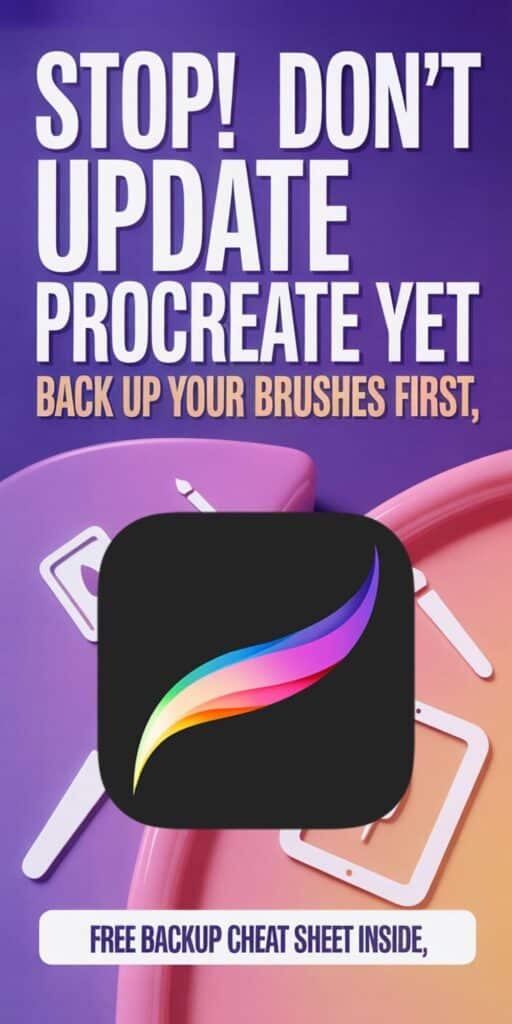
Final Thoughts
Procreate 5.4 isn’t just another update—it’s a genuinely useful improvement that makes digital art more accessible.
Whether you’re brand new to Procreate or you’ve been using it for years, these features are going to make your creative process smoother, more organized, and way less stressful.
So update with confidence (after backing everything up, of course!), explore the new features at your own pace, and most importantly—have fun creating.
Which feature are you most excited to try? Let me know in the comments below!
Happy creating!
Dee ✨
Related Posts You Might Love:
- How to Group Layers in Procreate
- Procreate Watercolor Tutorial Using ONLY Standard Brushes
- How to Make a Blender Brush in Procreate
- 13 Super Useful Procreate iPad Tutorials
Grab the Free Procreate Backup Cheatsheet HERE (below)!
To access the free in-post printables for this post, you’ll just need to create a free account or log in with the Grow.me tool. Then, confirm by email and refresh the page, and ALL my free printables will automatically unlock in every post!
Love This Free Resource? Get Even More Exclusive Creative Goodies on My Patreon! 🎨
If you’re enjoying these free printables, why not join my Artsydee Patreon community? As a member, you’ll gain access to exclusive Procreate tutorials, watercolor lessons, and tons of printables like this one—delivered to you monthly (and sometimes even twice a month!). Plus, you’ll get sneak peeks at upcoming projects and have a say in what content I create next. ✨ Join today and unlock premium resources to take your creativity to the next level!
