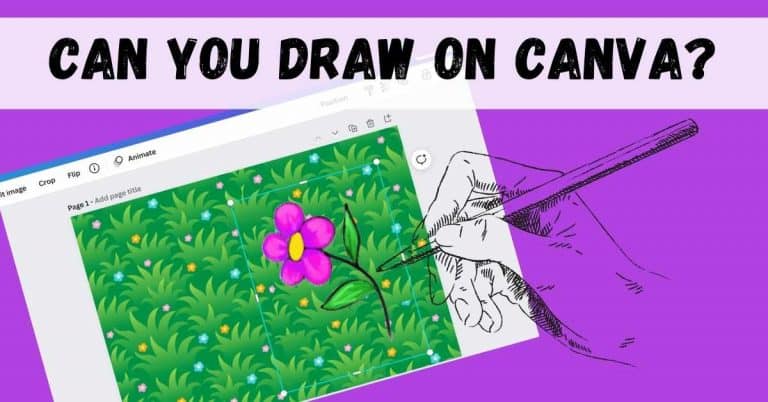Last Updated on June 23, 2023 by Dee
Canva is a great program for creating digital designs, but can you draw on Canva? The answer is no – Canva does not have a drawing tool and cannot be used for drawing. It is more of a graphic design program than a digital drawing program.
To use hand-drawn elements with Canva, create them in Illustrator or Procreate and then import them into Canva.
If you’re looking for a digital drawing program, we recommend Illustrator or Procreate. Both programs have great tools for creating hand-drawn elements that can be imported into Canva (or any other design program).
Can you draw on Canva?
So, can you draw on Canva? No – but you can create some amazing designs!
In this post, I’ll go over some tips and tricks for using hand-drawn elements in your designs!
**This page may contain affiliate links to products I have used or recommend. If you purchase something from this page, I may receive a small percentage of the sale at no extra cost to you.**
Top 3 products Quick Comparison
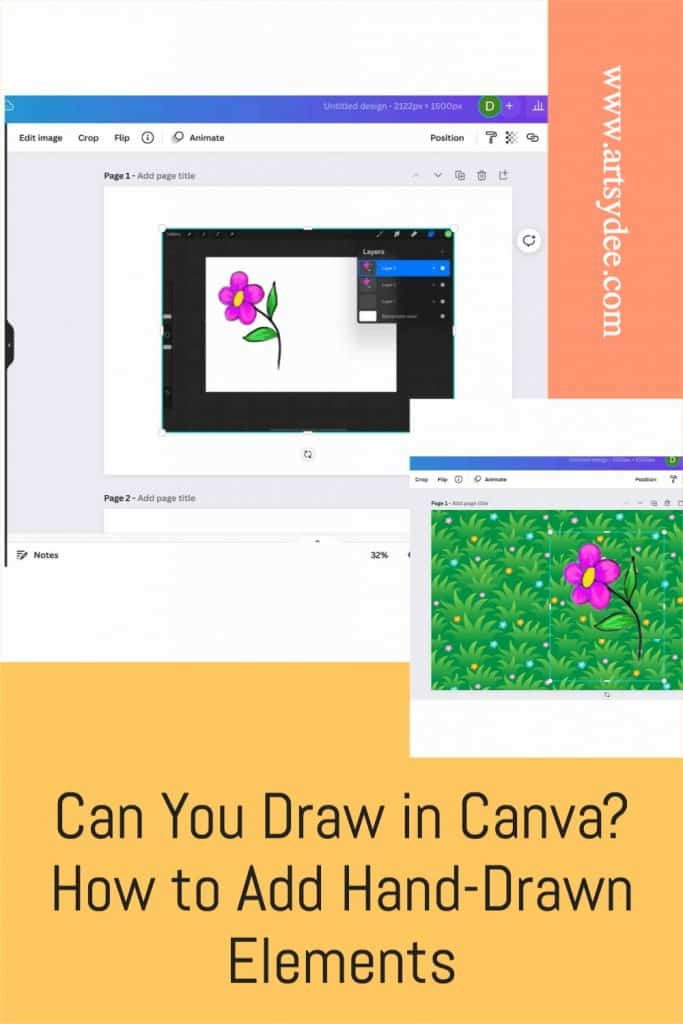
Is There a Drawing Tool (or a pen tool) in Canva?
Canva is a graphics design tool that allows users to create professional designs without any prior experience or design training.
One of the most popular features of Canva is its ease of use; even those with no previous design experience can quickly create high-quality designs.
Canva has a very basic pen tool for simple freehand drawing. The four drawing tools, including the glow pen, allow you to directly draw a freeform object on the Canva App.
Why use hand-drawn elements in your designs?
Hand-drawn elements can add a unique, personal touch to your designs.
In a world where so much is mass-produced, handmade objects have become increasingly popular.
By incorporating hand-drawn elements into your designs, you can give your work a more intimate feeling that is sure to stand out.
In addition, hand-drawn elements can help to convey emotion and add personality. Whether you’re creating a logo, an illustration, or even just a simple piece of stationery, adding a few hand-drawn details can make all the difference.
So if you’re looking to add a bit of flair to your next project, consider incorporating some hand-drawn elements. Chances are, your clients will be impressed.
Related article: How to Improve Your Digital Creations | 22 Digital Painting Tips
The New Canva Draw Tool
One question that is often asked is whether Canva has a pen tool or a drawing tool.
While there was not previously a pen tool available in Canva, there is now a beta version of a pen tool called the Canva Draw tool.
The Draw tool allows users to choose from a pen, marker, highlighter, or glow pen to draw onto their page.
This new feature makes Canva even more versatile and user-friendly and opens up new possibilities for those looking to create professional designs.
[Related Article: 101 Cool Designs to Draw | Easy Ideas for Drawing Fun!]
Canva vs. Procreate for Drawing
Canva is a great option for those looking for an easy-to-use, all-in-one solution for their graphic design needs.
With a drag-and-drop interface, it’s easy to create professional-looking designs, even if you don’t have any experience with graphic design.
Plus, with millions of royalty-free images, illustrations, and templates available, you’ll always have something to work with.
However, if you’re looking for a more powerful drawing tool, Procreate might be better.
It offers a wide range of brushes and pens and layers and other advanced features that give you more control over your artwork.
Procreate is also only available on iOS devices, so it’s not an option if you’re not using an iPhone or iPad.
Ultimately, both Canva and Procreate are great choices for those who want to create beautiful drawings and illustrations. It just depends on what you’re looking for in a drawing app.
Importing Hand-Drawn Elements into Canva
If you want to use hand-drawn elements in your designs, the best way to do it is to create them in Illustrator or Procreate and then import them into Canva.
This will give you the most control over your artwork and allow you to create exactly what you want. Plus, with Canva’s drag-and-drop interface, it’s easy to add your hand-drawn elements into your design.
How to Use Procreate and Canva Together
Canva is a design app with hundreds of free templates and easy drag-and-drop tools. Procreate is a powerful drawing app with robust brushes and tools. Together, they make a powerful team for creating digital artwork.
Here’s how to use them together:
Choose a template in Canva.
You can search by keyword or browse the categories to find the perfect starting point for your project.
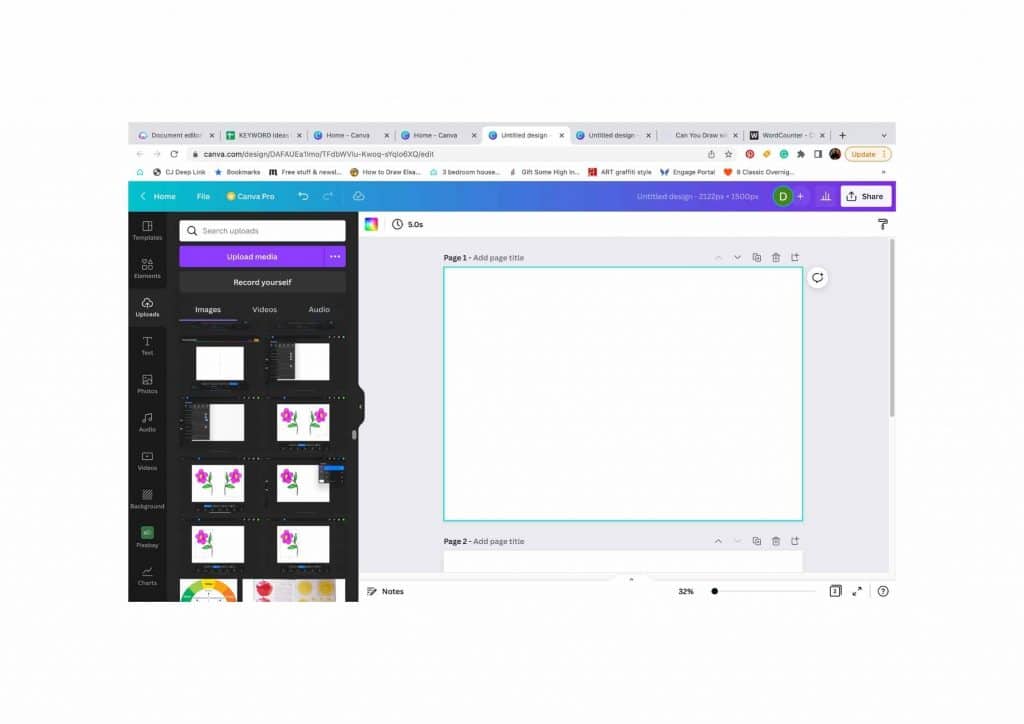
Customize the template in Canva.
Change the colors, add your own images, and add text until you’re happy with the results. Experiment with adding lines using the Canva Draw tool.
Open Procreate and create a new canvas.
It’s a good idea to open up a Procreate canvas that is the same size as your Canva design. That way, you can easily transfer your artwork later.
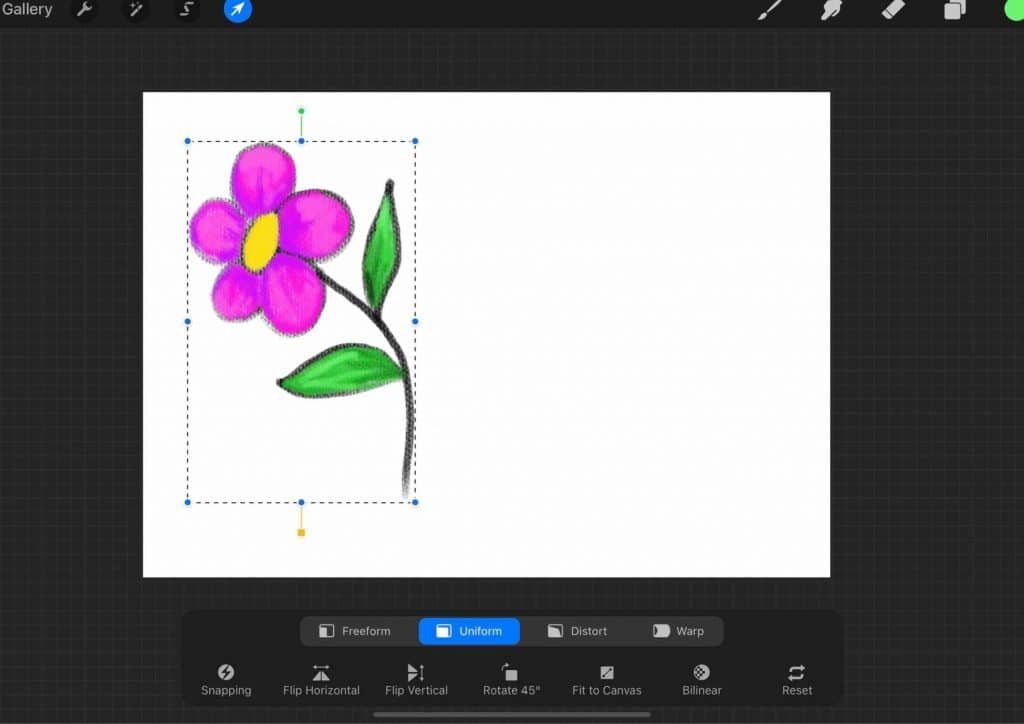
Draw and design your own hand-drawn elements in Procreate.
Using your Apple Pencil or just your finger, experiment with different brushes, tools, and colors to create your own hand-drawn digital art. Creating your own art elements is a great idea because they add a unique and personalized touch to your design.
Export your hand-drawn artwork as a PNG.
When you’re satisfied with your work, go to the Share menu and select Export as PNG. This will save your artwork as a transparent image, which is perfect for adding to Canva.
Import your Procreate PNG to Canva.
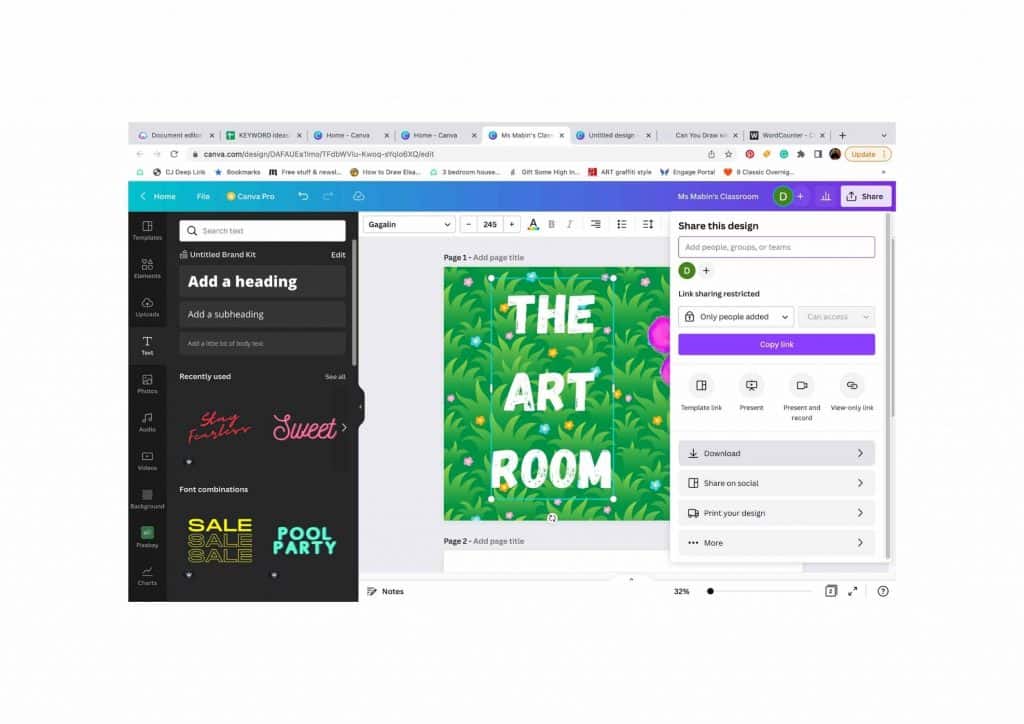
Open your Canva design, and in the search bar, select “Uploads.” Choose the PNG file you exported from Procreate and it will be added to your design.
Add your hand-drawn artwork into your Canva design.
Arrange your hand-drawn artwork in Canva and add other elements.
In Canva , you can add text, change colors, add various elements, photos, and experiment with different layouts until you’re happy with the results. You can also use the eraser tool to remove anything you don’t need.
You can, of course, also use the Draw option in Canva to create some slightly more stylized line drawings.
[Related Article: Wondering How to Make a Perfect Circle in Procreate?]
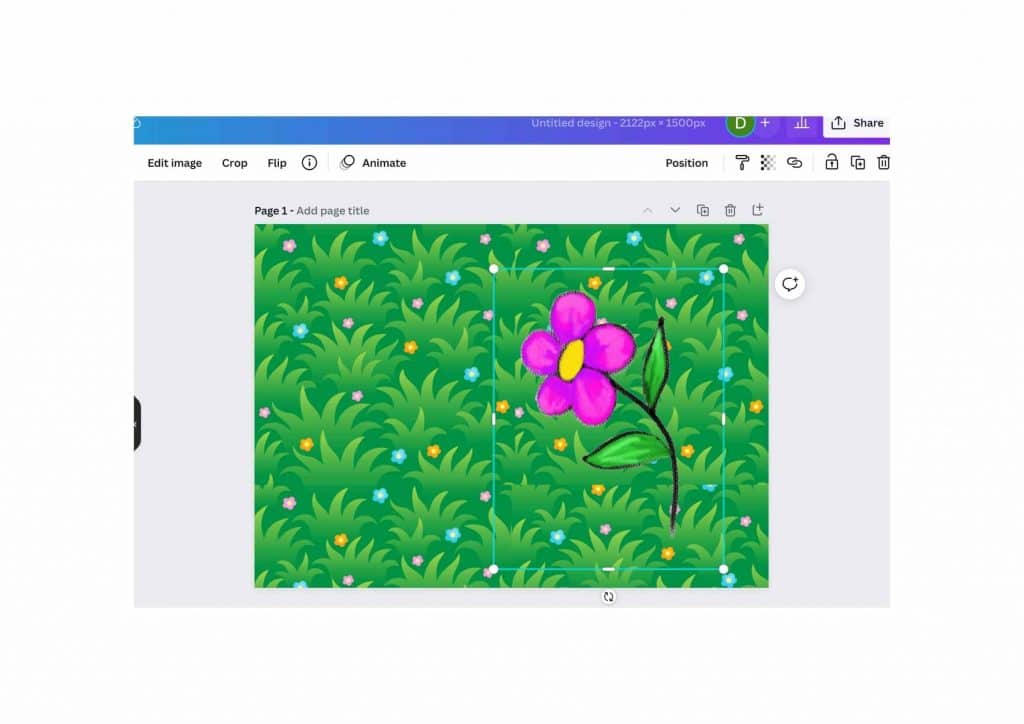
Export out of Canva and import into Procreate
When you’re finished editing in Canva, simply export the file as a PNG or JPG and import it back into Procreate.
Finish up in Procreate.
Use Procreate’s brushes and tools to add finishing touches to your design, like shading or highlights. When you’re done, export the final version as a PNG or JPG and share it with the world!
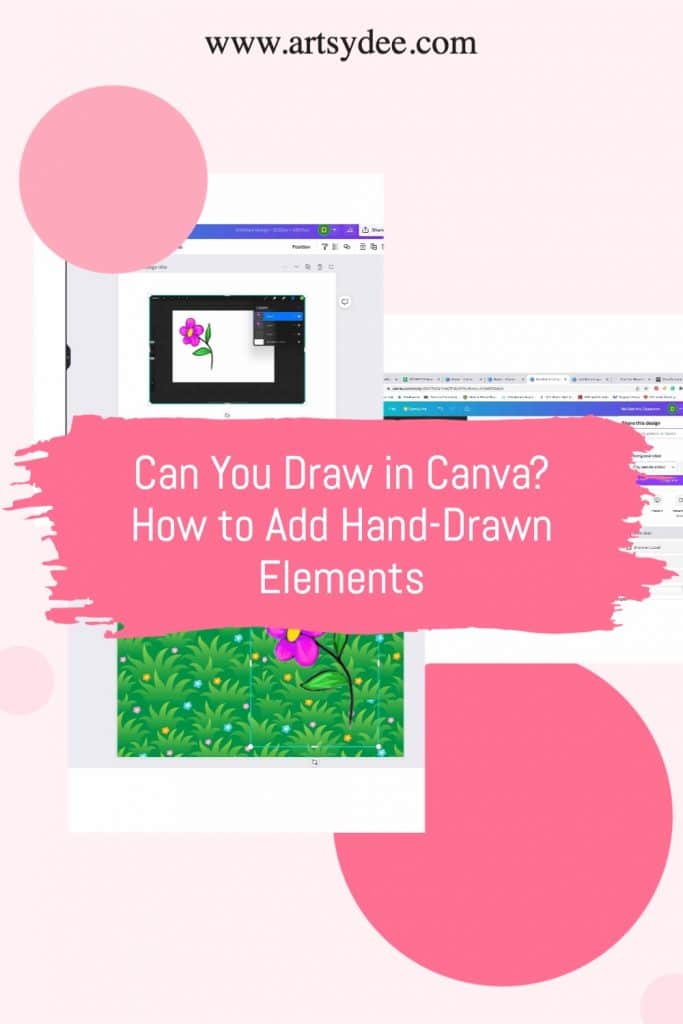
Frequently Asked Questions About Drawing on Canva…
Can you draw lines in Canva?
With just a few clicks, you can add lines to your design, giving it structure and helping to guide the viewer’s eye. Whether you want to add a border around your design or create a series of boxes, drawing lines in Canva is quick and easy.
Can you draw a shape in Canva?
Yes! Canva offers a wide variety of shapes that you can use to add interest to your design. To draw a shape, simply click on the “Shapes” icon and select the shape you want to use. Then, click and drag to draw the shape onto your canvas.
Can you paint in Canva?
Although Canva doesn’t have a painting tool, you can still use it to create beautiful digital paintings. Simply import a photo or image into Canva and use the editing tools to add color, texture, and other effects. You can also add hand-drawn elements by importing them from another program like Procreate.
How to draw on Canva mobile?
You can’t use the draw tool like you can on the web, but you can add hand-drawn elements to your design. To do this, create your drawings in another app like Procreate or Illustrator and then import them into Canva. You can also use the shapes tool to draw basic shapes on your mobile device.
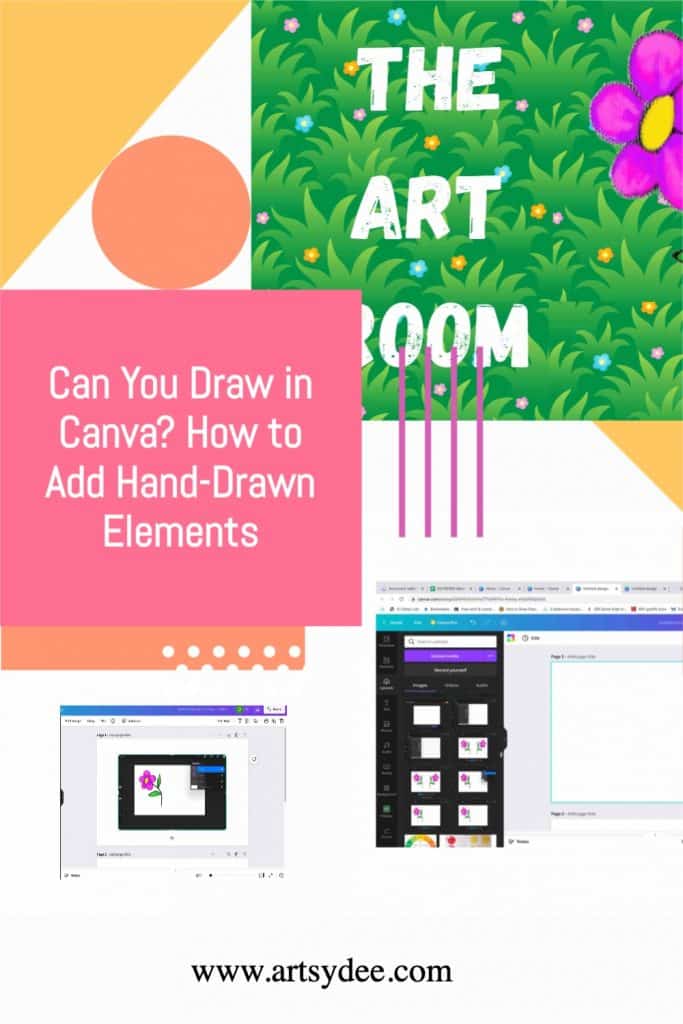
Conclusion
So can you draw in Canva? Hand-drawn artwork can be a great way to add some extra flair and personality to your Canva designs. In this blog post, we’ve provided some tips and tricks to help you get started. So why not give it a try? Experiment with different drawing techniques and see what works best for you. And don’t forget to have fun!
Other articles you may enjoy…
[What is the Right Digital Art Canvas Size? Important things to Consider to Make the Best Choice.]
Is Procreate worth it for beginners?
How to Draw a Straight Line in Procreate? Easy tips for digital drawing
How to color match in Procreate | 9 Easy Tips
How To Blend on Procreate | 5 Easy Blending Techniques for Digital Painting