Last Updated on September 20, 2023 by Dee

There is no digital design software I love more than Procreate! I find it to be incredibly user-friendly and I can easily and swiftly create new art.
And of course, there is no tablet better than an iPad for Procreate. Yet, which one to choose?
Some iPad models are more suitable for digital hobbyists and beginner digital artists, while others offer advanced performance. In this updated article I will take you through my recommendations for the best iPad you can use for Procreate.
The combo of Procreate, on an iPad with an Apple Pencil, becomes a modern digital art studio where I can paint to my heart’s content with no limitations.
One of the best things about Procreate is that you can make your own brushes, or download other people’s.
You can create brushes that act like watercolor paints, pencils, markers, and pens. Being able to share these files with others makes it easy to collaborate on projects using the same brush sets.
Whatever your digital art needs, an iPad is one of the absolute best tools you can use. So if you’re looking for the best iPad for Procreate, read on for my product breakdown.
**This page may contain affiliate links to products I have used or recommend. If you purchase something from this page, I may receive a small percentage of the sale at no extra cost to you.**
Top 3 products Quick Comparison
- The latest iPad Pro 12.9-inch (2022) is the clear choice if you want an iPad that provides luxurious features and do not mind paying for high-end products.
- If you find yourself in the market for a high-end tablet, then the iPad Air 2022 (5th generation) may be the next best option. Although this iPad is lower in cost, it offers a great user experience.
- The iPad Mini (6th generation) is compact and makes for an incredibly useful traveling “computer”. It is fairly priced and very easy to carry anywhere, making it excellent for any first iPad.
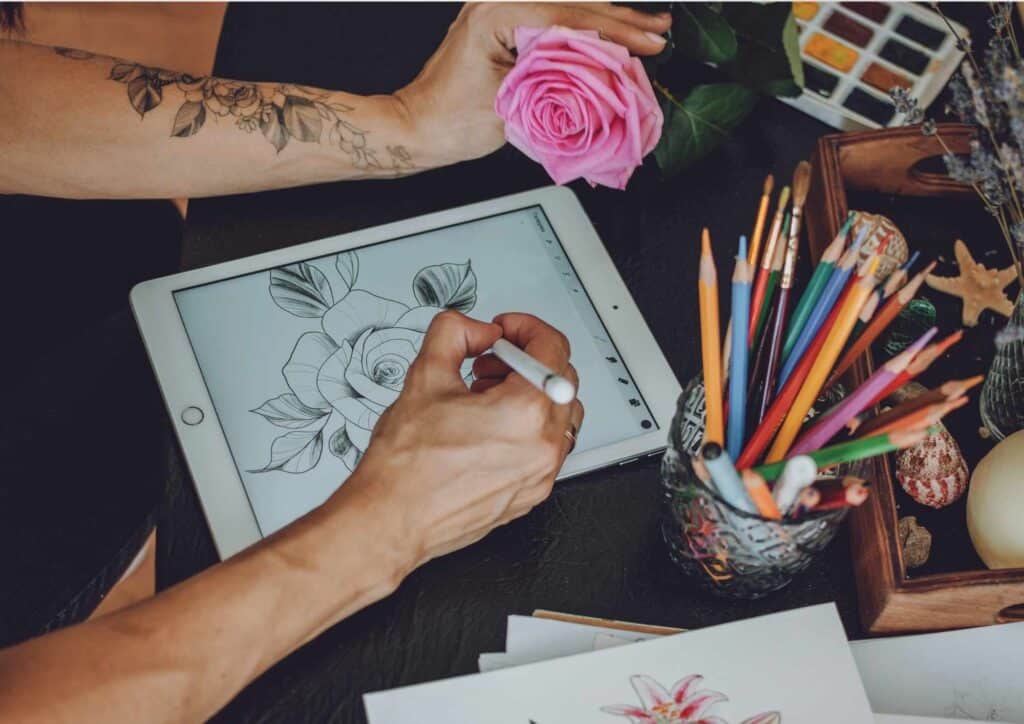
Best iPad for Artists 2023
An iPad is a great tool for artists who work Digitally, especially when combined with the best sketching apps available for iPad and Apple pencil (like Procreate, of course!).
The 2022 12.9-inch iPad provides the largest iPad display of any tablet out there, so you get the biggest blank canvas, along with the power that outclasses all other tablets and most laptops!
No iPad exemplifies professional art-making capabilities quite as easily as the 12.9-inch iPad Pro – offering the largest screen available.
Best Value iPad: iPad Air 5th Gen
At 10.9-inches, the iPad Air (5th generation) offers a good-sized surface for drawing and painting and it’s a great tool to explore graphic work on.
IPad Air also comes with something that will be important for a wide variety of artists: Apple Pencil (2nd generation) support. The first-generation apple pencil is also great, but it has to be plugged into the iPad to charge, whereas the second-generation apple pencil adheres magnetically to the side of the iPad screen.
You may be tempted to go for the iPad Pro 11-inch because of its impressive specs, but the iPad Pro is about $200 more expensive than the iPad Air and the two have actually very similar specs – and feel very similar to one another!
While a bigger 12MP camera is also included in the rear, the front-facing camera remains a 7MP FaceTime HD camera. And the iPad Air has a laminated True Tone display allowing better image quality in softer colors.
[Related article: Creative Gifts for Graphic Designers]
Best iPad on a Budget: iPad 9th generation

The 9th-generation iPad is a really good option – especially for budding artists looking for a budget iPad because the first-generation Pencil is supported. Added to this, it’s a very portable iPad!
The A12 Bionic chip is still pretty good for basic drawing, sketching, watching videos, reading, and writing.
You get a beautifully 10.2-inch LCD Retina display that provides excellent graphic and text performance on the iPad.
You’ll be able to easily sketch out your ideas and make artwork with the help of tilt and pressure sensitivity. Palm rejection is another great feature to prevent unwanted mark-making on your sketch.
Best Overall iPad: iPad Pro 2022 (12.9-inch)
Apple’s new iPad Pro comes packed with all the best features Apple ever made in its lineup.
The liquid Retina XDR has incredible color accuracy and displays HDR images and videos in all of their glory. It is also a ProMotion displaying system and is designed for up to 120Hz.
It’s great when you use the Apple Pencil and the strokes appear on the screen quickly as if they were printed on paper.
In drawing apps like Procreate and in photo editors like Pixelmator Photo this extra capability can be extremely valuable.
[Related article: 21 Procreate Coloring Pages]
Best Alternative: iPad Pro 2022 (11-inch)
The 2022 11-inch iPad Pro is about the same physical size as the past but has a larger camera at 12MP.
I find the 11-inch iPad Pro offers enough room for drawings, photos, and artwork, without being too difficult to carry around.
Its 10-hour battery life means that you can work on it for long periods of time without worrying about it going dead.
With the new 11-inch iPad Pro, Apple has created a device that keeps any artist in mind. No matter how big, small or unusual the project is!
I must also mention that the iPad Pro 11-inch has an M1 chip, so they are equipped with CPU and GPU.
The system also has 8GB RAM with 256/512/32GB models and 16GB RAM for 1TB / 2TB variants.
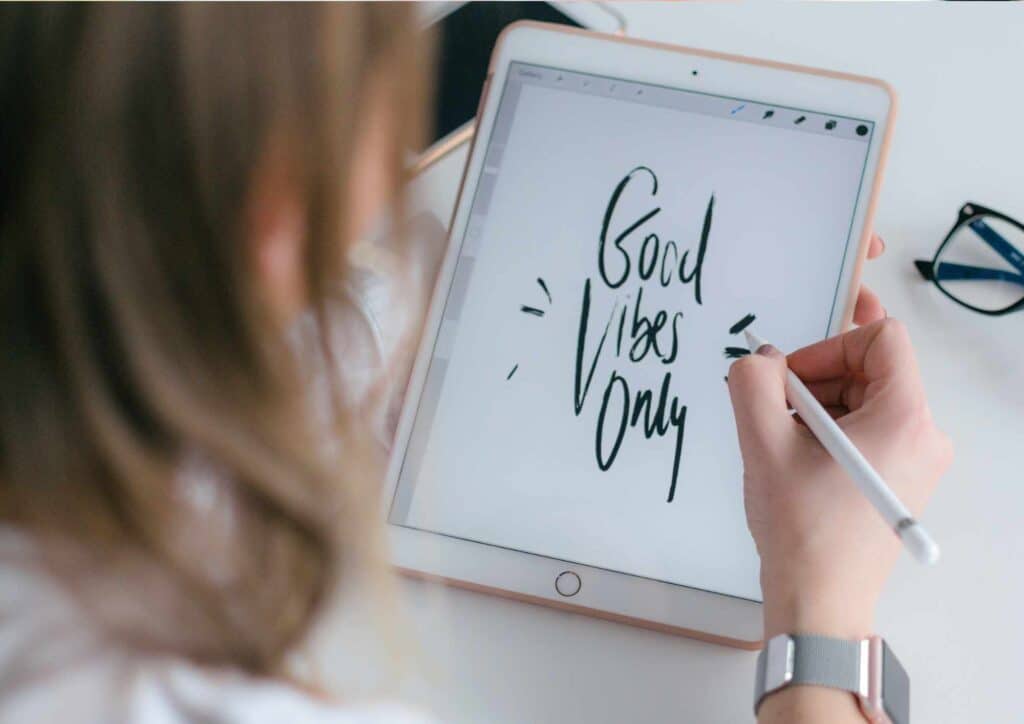
Why Use Procreate?
Procreate uses a smart user dashboard that provides a good amount of screen space while positioning commonly used menus and buttons in easy-to-access areas.
The Brush Engine and the ability to improve the brush behavior through brush settings are really impressive.
The feature of exporting project files and texture brushes and the sheer amount of resources and tutorials you will find in an online repository plus the social aspect all form the most important features in Procreate.
Why is Procreate so great?
Procreate is an enormously powerful program that contains all of the tools that you need and still, you can sit down and start doing art for the first time.
You have a canvas (and various canvas lengths), brushes, pen, shape, and colors and you are immediately familiar with the creative space. It was an easy task to create an iPhone with Apple Pencil. Procreate is a very user-friendly software.
It offers a variety of benefits including the flexibility required to create and use. It is a simple way of painting and drawing that is easy to use and comfortable for anyone, even if they never tried Solitaire.
How much is Procreate for iPad?
You can download Procreate only from Apple App Stores. It costs $9.99 in the US.
What is the difference between Procreate and Procreate Pocket?
Procreate Pocket is a simplified version of Procreate, the app still features many of the same tools but some are removed. Procreate Pocket was created primarily to be used on the iPhone.
Features removed in Procreate Pocket:
- Custom canvas sizes (only full screen)
- Layers/Stacking order
- Tilt feature, you can not tilt your iPad to create shading effects.
- The perspective guide is not available, you are restricted to one layer for painting on.
Both Procreate and Procreate Pocket are compatible with the Apple Pencil.
Procreate
The current version of Procreate for iPad is 5X patch 8 (5.1.8) It requires iPad OS 13.2 or newer to be able to be downloaded.
Procreate costs $9.99 on the App Store. If your iPad isn’t working correctly update Procreate if necessary.
The perspectives guide was previously an in-app purchase but is now integrated for free from Procreate 4.04 onward.
It is a totally searchable online manual that explains everything you need to know about using perspective in Procreate.
Procreate Pocket
The current version of Procreate Pocket for ios is 4.0 and requires iOS 13.2 or newer. It’s currently $4.99 on the US App Store.
The maximum canvas size you can use depends on your iPhone model. There are several Procreate Discussion Boards that have hundreds of user-created brushes for Procreate.
Once again, there are several online manuals for using Procreate and Procreate Pocket.
Animation in Procreate
Recently Procreate has been released supporting animation.
Each layer becomes an animation frame that can be exported into a video file.
Animation with Procreate is incredibly versatile and allows you to create effects from simple looping GIF’s to professional short films.

List the drawbacks of Procreate?
Procreate is a raster-based raster programming system similar primarily to physical painting and drawing.
It does not allow you to do photorealistic vector art.
Procreate has no 3D rendering abilities and does not support AI or EPS files.
Vector artwork is great for creating high-resolution high-definition images such as logo designs, but it is not an intuitive process – especially for people who use traditional media like digital graphics.
[Related Article: 21 Digital Painting Exercises]
Why is the Apple Pencil so cool?
The Apple Pencil is one of the best digital tools I have used. It feels so much like a real graphite pencil and using the Apple Pencil in Procreate keeps you in the flow of creation.
Both the Apple Pencil (1st gen and 2nd gen) are streamlined and lovely to hold. They charge wirelessly by attaching to the side of your iPad.
The Apple Pencil has a lot of sensors that help you control your art-making easily in Procreate.
It is able to detect how much pressure you’re applying and which direction the tip is pointing. It also detects tilt, meaning that if you turn it steeply, certain effects can be applied.
If you hold down on the screen for a little while, you’ll switch to eraser mode, and if you give it a quick double-tap followed by another single tap, then Procreate will know that you want to select all of your artwork.
It’s an easy-to-use device, but with the power of the iPad behind it, it makes Procreate easier than ever before to create impressive artwork!
Should you use an Apple Pencil or a generic Stylus with your iPad when using Procreate?
Apple Pencil is recommended by all professional studio artists who want professional-grade art. When you combine it with Procreate, it is very powerful for graphics designing, sketches, cartoons, and many other creative projects.
Third-party pens typically aren’t supported well on an iPad with the exception of brand-name pens such as Adonit model or Logitech Crayon.
What’s the difference between the Apple Pencil (1st generation) and Apple Pencil (2nd generation)?
Apple Pencil (1st generation)
The Apple Pencil (1st generation) has a flat edge which makes it feel similar to a regular pencil, but the Apple Pencil 2nd generation is more rounded.
To be precise, Apple Pencil 1st generation has a length of 8.68 inches and a weight of 0.5 ounces and Apple Pencil 2nd generation has a length of 7.74 inches and a weight of 0.37 ounces.
Apple Pencil (2nd Generation)
The new design is more ergonomic than the first, and it makes it feel like even less of a burden if you’re holding it for an extended period of time.
The tip is also much harder than before, so it doesn’t feel like you’re dragging the pen across the glass.
Even though Apple Pencil 1st generation’s tip was already pretty hard, it wasn’t enough for some artists who wanted to color with their Apple Pencils.
There are even apps that allow you to color with the Apple Pencil; some of these apps are Procreate, Pixelmator, Sketchbook Ink, Infinite Painter, and Tayasui Sketches.
Apple Pencil (2nd generation) works like its predecessor but it also includes a new feature called ‘double tap’.
The double-tap feature on the Apple Pencil (2nd generation) is able to switch the tools in Procreate between different brushes, erase your work, or allow you to select all.
Apple Pencil has even more sensors than before. It’s now able to detect not only which way the tip is facing, but also how much pressure you’re applying and when you tilt the pen as well.
It still doesn’t have buttons, but this hasn’t been a problem because you can set up some shortcuts for yourself that allow you to use the pencil as if it had those extra buttons.
Apple Pencil (2nd generation) is really a great upgrade from Apple Pencil (1st generation) and thus I recommend getting Apple Pencil (2nd generation).

Understanding iPad Display Differences
Apple iPad is known for its crisp and beautiful display.
In terms of looking at the display differences between the iPad versions, unless you are an expert photographer or artist sharing their work and need reliable color reproduction, the differences are not as important as marketing may make them seem.
However, it is important to note that the best display on an iPad is on the iPad Pro.
The display on the iPad Pro is 12.9 inches is 2732 x 2048 resolution at 264 pixels per inch (PPI).
It has an anti-reflective coating to reduce glare and a super high contrast ratio, which means it looks crisp and clear. The LED backlight can adjust dynamically to match the ambient light, so images always look clear and consistent even in bright sunlight.
The iPad Pro also features refresh-on-demand technology that only refreshes the portion of the screen that changes, which further enhances picture quality by reducing the average display power consumption from 10 to 30 percent.
The refresh rate has been improved from 60Hz to 90Hz for a better viewing experience.
iPad Screen Size & Quality
The more recent the iPad (and the more expensive it is), the clearer the display is.
You must check the resolution of the monitor as well as check the tech used for display. For Procreate users, the larger your space the better.
A wider coloring gamut (or greater percentage) offers vibrant and real-life colors. The best iPads use Apple’s premium feature the liquid retina display.
Understanding Storage Capacity
Storage capability doesn’t affect the performance of the device, but it controls how many apps, images, and files you can hold on your device at a time.
More capacity allows you to install lots of apps and store more photos, documents, etc. without running out of space.
If you are using your iPad as a professional tool, then I would opt for a greater storage capacity – I would recommend choosing an iPad with a storage capacity of no less than 512GB.
If you are a beginner digital artist and are making light use of your iPad, then anything above 128GB should do the job!
Of course, it is important to remember that you must back up your files to iCloud.
How much difference does RAM make?
RAM is important, especially when you’re running graphic-intensive apps like Procreate and Studio Neat’s latest Teleprompter app.
A smart machine will use RAM for the temporary storage of data and to speed up loading times.
For a tablet to be as efficient as possible, it needs as much RAM as can fit in.
The amount of RAM your tablet has will essentially determine how many layers you can work on, how many apps you can have open at once, and how fast your favorite app will run.
If you want to create professional art on Procreate, then I would recommend choosing an iPad with at least 8GB of RAM. The iPad Pro 12-inch, the iPad Pro 11-inch, and the iPad Air (5th generation) are the top options here.
If you are a digital art hobbyist, a student, or someone who is curious about starting to explore Procreate and digital painting then your best options are the iPad 10.2-inch (9th generation), the iPad Mini (6th generation), or once again the iPad Air (5th generation).
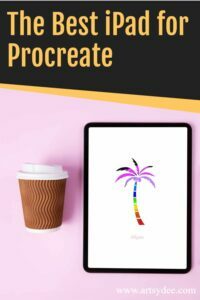
Which iPad is compatible with Procreate?
There are several iPads that are compatible with Procreate. However, the very best Procreate performance is on the iPad Pro 12.9-inch and iPad Pro 11-inch models, with the iPad Air (4th gen) coming up in second place.
Here is a list of iPad’s that are compatible with Procreate:
- 12.9-inch iPad Pro (1st, 2nd, 3rd, 4th, 5th, 6th generation)
- 11-inch iPad Pro (1st, 2nd, and 3rd, 4th and 5th ggeneration)
- 10.5-inch iPad Pro
- 9.7-inch iPad Pro
- iPad (8th generation)
- iPad (7th generation)
- iPad (6th generation)
- iPad (5th generation)
- iPad mini (6th generation)
- iPad mini (5th generation)
- iPad mini 4
- iPad Air (5th gen)
- iPad Air (4th generation)
- iPad Air (3rd generation)
- iPad Air 2
It also needs an A9 chip (the 64-Bit ARM processor in the iPhone 6s, iPhone SE, and later models) to be able to function correctly; the older A8 chip found in the iPhone 6 and earlier models will not suffice!
The latest version of Procreate available for download is 5X patch 8 (5.1.8).
Screen size and amount of memory can be important when determining the right iPad for Procreate to use.
The iPad models that have larger RAM (like the iPad Pro 12.9-inch or 11-inch) allow digital artists to manipulate many layers in Procreate whilst also listening to music, browsing several browser tabs, and even writing a document at the same.
For stylus accuracy, it’s almost impossible to beat the Apple Pencil for Procreate. Pressure sensitivity is incompatible with almost all third-party styluses.
Best iPad Accessories for Procreate
The Apple Pencil (2nd generation)
The Apple Pencil (2nd gen) has tilt-sensitive input with no additional disruption caused by the pressure of your palm.
Apple’s Magic Keyboard
Apple’s Smart Keyboard is another useful accessory. It attaches to the iPad Pro via pogo pins for a secure connection.
External Monitor
I recommend that you work on an external monitor if possible.
This is because the iPad Pro’s display is mirrored on the monitor so you can see what is happening in finer detail.
External monitors are also an excellent way to monitor your artwork and help out with making final decisions about color choices and how they interact.
Apple TV
Apple TV: Use your Apple TV as a second monitor or for mirroring.
Stand for iPad
iPad users often use stands to elevate their iPads for ease of use.
A sturdy stand allows for a better angle to work on your design or art project and permits accurate line work and shading.
There are many different kinds of iPad stands available, but I recommend the
iPad Screen Protector for Artists (Textured/ Matte Film)
As an artist, it was hugely beneficial to apply a textured, paper-type film to my iPad’s screen. It has allowed me to have a very “real” drawing experience in Procreate.
The textured film has micro aberrations providing good resistance to the Apple Pencil. The texture has been adjusted so that it is neither too rough nor too smooth.
Not only does the texture of the film provide a paper-like feel to the iPad, but it also helps protect the device against scratches. It can be easily removed and the costs are also low.
The paperlike texture film is a favorite choice for iPads and is available for all iPad models.
Soft silicone tips for the Apple Pencil
The Apple Pencil has a cap that covers the tip of the Pencil – and these need to be replaced from time to time.
The most satisfactory replacement caps that I have found for the Apple Pencil are soft silicone ones.
Here is a link to a set of silicone tips for the Apple Pencil:
You can also buy separate tips here.
The Apple Pencil has an unusual sound when touching on the surface on iPads. This can be annoying for some people, however, using the silicone head nearly eliminates this noise.
The silicone tip feels more secure & increases the grip of the stylus. It also makes drawing easier with an iPad stylus than an acrylic film.
Artists Glove
An artist’s glove is used when drawing on a tablet so that your hand easily glides over the glass without getting stuck.
It helps you draw straight, even lines and shapes in your digital artwork.
iPad Portfolio Case
It’s a good idea to have a protective carry bag or pouch for your iPad. This Portfolio Case provides you additional storage for extra wires and gadgets but still protects your iPad Pro without bulk.
Quick Recap on iPad Categories
iPad 10.2-inch: Best budget iPad for Procreate (under $600)
The iPad 10.2-inch is the most affordable iPad available to buy for Procreate.
It supports the Apple Pencil (1st generation) and was designed with a budget in mind.
For advanced projects that require multi-layer design work, you may want to choose the Air or Pro models because they are built to handle a higher level of digital intricacy.
The iPad 10.2-inch should run Procreate well if you do not need additional apps and are OK with its thinner structure.
IPad Mini (6th generation): Best beginner iPad for Procreate
The iPad mini (6th generation) is meant for folks looking for a super portable solution to transport to the worksite for simple sketch work.
The Mini works very well for users who desire a small screen resolution (7.9″) and don’t care for a large canvas or CPU-intensive projects requiring multiple layers.
IPad Pro 12.9-inch or 11-inch (King of the Hill)
The iPad Pro is the leader of the pack for gorgeous, bleeding-edge design projects.
It has a lot going for it, including excellent storage capacity and memory. The Pro’s large screen resolution & power have made it a favorite among digital artists everywhere.
Apple Pencil 2 is the most advanced digital writing tool on the market with best-in-class stylus tracking, and accurate pressure and tilt sensitivity giving you that Ultimate stylus experience.
Using Procreate on the iPad Pro most definitely gives you the most superb digital drawing experience. IPad Pro comes with a 120Hz ProMotion screen.
It’s doubled the speed of the typical smartphone screen. The faster response rate of the stylus together with the iPad Pro. Procreate natively supports all the advanced features and provides you with the best iPad design experience.
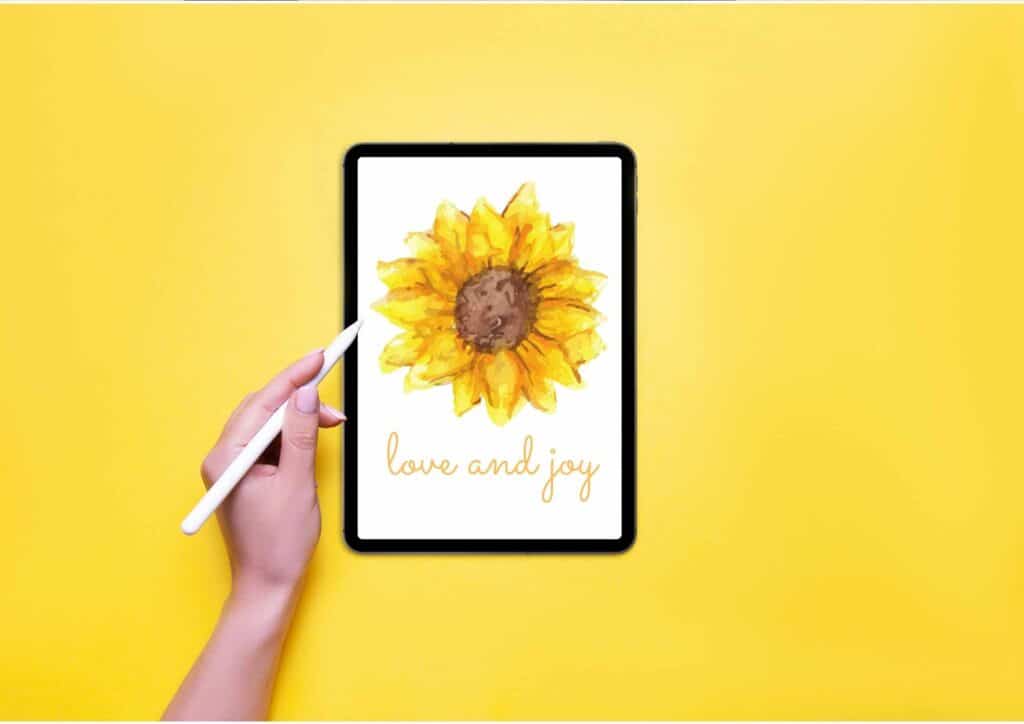
FAQs (Frequently asked questions about the Best iPad for Procreate)
Who should buy the iPad Pro?
IPad Pro is a premium tablet offering pro-grade capabilities and this is reflected in its price.
I recommend the iPad Pro for digital artists, professional crafters, designers, and creatives who believe that they need the power and performance that the iPad provides.
If you love to draw it then you should definitely buy it. If you’re on a tighter budget but wish to get something that is still modern-looking with support for the Apple Pencil 2 – you should go for the iPad Air (4th generation).
If you are relatively new to learning and using digital artistry you don’t actually need an iPad pro.
Which iPad should I get for drawing?
Both the iPad Air and the iPad Pro are great options for digital drawing if you want to work on a more powerful tablet.
The iPad Pro supports 8 GB RAM and has features including face ID. It is capable of handling a bigger battery charge than the iPad Air and mini. It has more storage space than any other iPad.
It also has an additional capability to run applications like Procreate. Procreate is a high-quality Procreate app that allows you to draw with your iPad Air.
If you are a hobbyist or a beginner digital artist, then I recommend working on the iPad (9th generation).
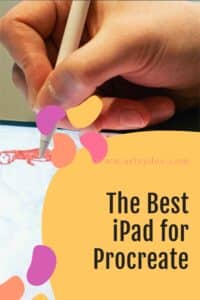
Best iPad for Multitasking…
If you want to work on two apps simultaneously, I recommend buying the iPad Pro.
It is the best iPad for multitasking because it has a bigger screen with an excellent resolution, more RAM, and storage space.
You can run many apps on it like Procreate, iMovie and GarageBand together.
Why is Apple Pencil so popular?
The Apple Pencil is the input device created by Apple Inc. The device contains a component that interacts with the screen on the iPad.
It is capable of integrating wireless communications with the iPad or its apps on a wireless network. Its design allows it to be used in any direction.
It is ideal for computer science, graphic design, and digital art.
It can be used to create anything art you’d normally use with a mouse or tablet. It can be attached magnetically to an iPad Pro and it is a fantastic tool in digital art creation.
Tell me the best way to learn Procreate?
The best way to learn Procreate is by doing an online digital art course. Skillshare has a huge variety of courses available for specific needs.
You can also search on Youtube for beginner tutorials when you start out using Procreate.
How many layers do I need?
I would recommend using as many layers as you possibly can for flexibility in changing your artworks.
You are able to make adjustments by modifying the layer number of each drawing element. This way, you are able to change the colors or shading without having to start all over again from scratch.
What is the cheapest iPad for Procreate?
Price is a big factor for some artists. If you are on a tight budget then I recommend getting an iPad (9th generation) because it has a great price-quality ratio and it’s capable of running Procreate.
Do I need Apple Pencil for Procreate?
No, you can use your finger to draw in Procreate. However, using an Apple Pencil gives the user a far superior digital drawing experience.
[Related article: How to Undo on Procreate]
Is 64GB enough for procreate?
Nowadays, 64GB is on the low side of storage capacity. It really depends on how much art you make. If you are an artist who creates a lot of digital art, I recommend buying an iPad with at least 512GB of memory.
How much MB does procreate use?
Procreate uses about 70MB of storage. This is due to the available features that Procreate possesses because it has been designed for professional digital artists.
How do I reduce storage in Procreate?
To reduce storage in Procreate, you can delete files that are stored on the iPad. You will be able to free up more space by deleting any large resources or textures that aren’t being used.

Conclusion
Apple iPad Pro is now officially named best iPad for artists and software developers. It is the fastest and most powerful tablet available and gives greater storage for creatives.
The tablet Air is a surprisingly affordable alternative to the iPad. The iPad mini is great for anyone on a budget needing portable tablets. Both these iPads have their pros and cons, but they all work perfectly with the Apple Pencil.
I hope this article has helped you determine what the best iPad for Procreate is for your digital art-making!
More articles you may enjoy…
The Best Canvas Size for Digital Art
15 Best Pencil Cases for Artists
Can Digitally Painting Your Artwork Make it Better?
Gloves for Drawing on Ipad | 9 Best Options
31 Exciting & Thoughtful Gifts for Digital Artists
Cheap Drawing Tablet With Screen | 10 Excellent Drawing Tablets to Fit Your Budget
















1 thought on “Best iPad for Procreate in 2023”