When it comes to video editing, having the right tools at your fingertips is an absolute game-changer. Imagine having the power to craft mesmerizing stories, beautiful transitions, and stunning special effects from the comfort of your couch, the local coffee shop, or even on a long-haul flight. Sounds exciting, right? That’s where video editing tablets step into the spotlight, offering flexibility, convenience, and high performance rolled into a sleek, portable package.
In the ever-evolving landscape of technology, we’ve seen tablets evolve from mere entertainment devices into potent tools that can rival some of the best desktops. So whether you’re a professional video editor seeking portability or a creative enthusiast looking to up your game, there’s a tablet out there that’s perfect for you.
In this post, we’ll guide you through the 6 top options for the best video editing tablets currently on the market. Our curated selection encompasses a range of budgets and user requirements, ensuring there’s a perfect match for every video editing maestro out there. Ready to propel your creativity to the next level? Let’s dive in!
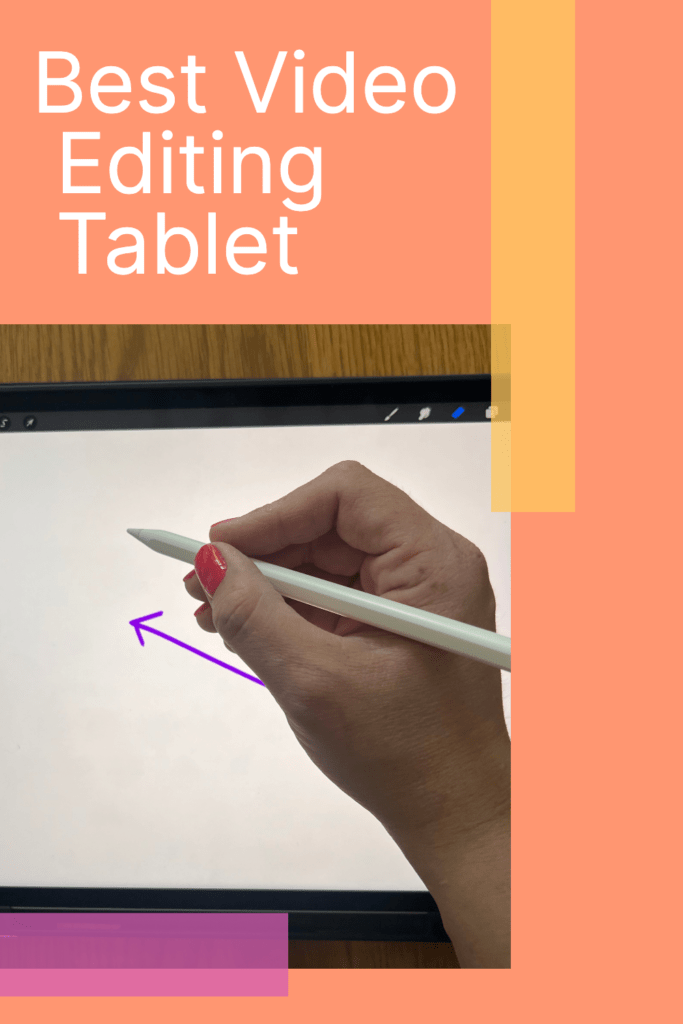
Best Video Editing Tablets
As video editing becomes more accessible and popular, having the right tools can make all the difference. That’s why we’ve put together a list of the best video editing tablets on the market.
Our team has researched and tested various tablets to find the ones that offer the best performance, display, and software for video editing. Whether you’re a professional video editor or a beginner looking to dive into the world of video editing, our list has something for everyone.
So, without further ado, here are our top picks for the best video editing tablets.
**This page may contain affiliate links to products I have used or recommend. If you purchase something from this page, I may receive a small percentage of the sale at no extra cost to you.**
Apple iPad Pro 12.9-inch (6th Generation)

The Apple iPad Pro 12.9-inch (6th Generation) with the Apple Pencil is an excellent choice for video editing. It features a powerful M2 chip and a Liquid Retina XDR display, which delivers stunning visuals with accurate color reproduction. With 128GB of storage, you’ll have plenty of space to store your video projects.
Also check out our article on the best iPad for Procreate.
The iPad Pro 12.9-inch also boasts impressive camera capabilities, with a 12MP front-facing camera and a 12MP and 10MP back camera. This makes it easy to capture high-quality footage on the go. Additionally, the Face ID feature provides secure authentication and fast access to your device.
One of the standout features of the iPad Pro 12.9-inch is its all-day battery life. You can work on your video projects for hours without worrying about running out of power. Plus, with Wi-Fi 6E, you’ll enjoy fast and reliable wireless connectivity. Combine the Apple Pencil with Apple’s Smart keyboard and you have a dream combo.
Apples Smart Keyboard includes shortcut keys and so much more to make your editing intuitive and smooth.
Overall, the Apple iPad Pro 12.9-inch (6th Generation) is an excellent choice for video editing on a tablet. Its powerful hardware and impressive display make it easy to create and edit high-quality videos on the go. If you are looking for an Apple runner-up to edit videos the iPad Air is one of the best tablets out there, and you can download some great video editing software.
Wacom Intuos Small Graphics Drawing Tablet

If you’re looking for a reliable tablet for video editing, Wacom Intuos is a great option that we highly recommend.
Pros
- The pen tablet offers superior control and precision with Wacom’s EMR, battery-free technology that feels like pen on paper.
- Wacom Intuos is compatible with all software programs, making it an excellent tool to explore new facets of digital creativity.
- The industry-leading pen technology and pen-to-paper feeling make Wacom Intuos the preferred drawing tablet of professional graphic designers.
Cons
- The tablet’s small size may not be suitable for those who require a larger drawing surface.
- Some users may find the tablet’s software to be limited.
- The tablet’s lack of customizable buttons may be a drawback for some users.
In our experience, the Wacom Intuos pen tablet is incredibly responsive and provides a natural drawing experience. The pen-to-paper feeling is unparalleled, making it easy to create precise strokes and lines. The tablet’s compatibility with all software programs is a significant advantage, allowing you to explore new creative avenues. Additionally, the included software and online training are valuable resources for those who are new to digital drawing.
However, the tablet’s small size may be a drawback for some users, especially those who require a larger drawing surface. The software included with the tablet may also be limited for some users, depending on their needs. Additionally, the tablet’s lack of customizable buttons may be a drawback for some users who require quick access to specific functions.
Overall, the Wacom Intuos pen tablet is an excellent tool for video editing and digital drawing. Its superior control and precision, compatibility with all software programs, and industry-leading pen technology make it an excellent investment for professionals and beginners alike.
Loupedeck CT Creative Tool

If you’re a professional video editor looking for a powerful and customizable editing console, the Loupedeck CT Creative Tool is worth considering.
Pros
- Native integrations with Adobe Lightroom Classic, Photoshop, Premiere Pro, After Effects, and other popular software
- Ready to use out of the box with predefined tools and workspaces
- Powerful and customizable software to assign tools and functions to almost any button, touchscreen, wheel, or dial
Cons
- Expensive price point
- Steep learning curve to fully utilize all features
- Some users have reported issues with software compatibility and glitches
We’ve had the chance to test out the Loupedeck CT Creative Tool and were impressed by its sleek design and responsive touchscreens, dials, and wheels. The native integrations with popular software make it easy to jump right into editing, and the ability to customize almost every aspect of the console allows for a truly personalized editing experience.
However, the price point may be a turnoff for some, and the learning curve to fully utilize all of the features can be steep. Additionally, some users have reported issues with software compatibility and glitches, so it’s important to do your research and make sure the Loupedeck CT is the right fit for your workflow.
Overall, if you’re a professional editor looking for a premium editing console that can be tailored to your specific needs, the Loupedeck CT Creative Tool is a solid choice.
Wacom One HD Creative Pen Display

If you’re looking for a versatile and high-quality digital pen display, the Wacom One HD Creative Pen Display is a great option for you. We highly recommend this product for anyone who needs a second screen or bigger digital canvas for work or play.
Pros
- The Wacom One display can be used in any software program to explore new facets of digital creativity, including drawing, painting, editing photos/videos, creating designs, and marking up documents.
- The 13.3″ high definition display is perfect for bringing your creative ideas to life in a full color spectrum, and it’s great for drawing, editing photos and videos, or easy note taking.
- The Wacom One’s button on the pen can be customized for your favorite shortcuts like undo or copy/paste, helping you stay immersed in your art with efficiency and ease.
Cons
- The Wacom One display may not be suitable for those looking for a larger screen size.
- Some users may find the pen display to be a bit heavy, especially if they’re using it for extended periods of time.
- The Wacom One display may require an HDMI adapter for certain devices, which can be an additional cost.
Overall, the Wacom One HD Creative Pen Display is an excellent choice for anyone looking for a high-quality digital pen display. It’s versatile, easy to use, and provides a seamless experience whether you’re at home, work, or play. Plus, it comes with creative software to get you started, making it a great value for the price.
VEIKK A30 V2 Drawing Tablet

If you’re looking for a budget-friendly drawing tablet that offers a smooth and natural drawing experience, then the VEIKK A30 V2 Drawing Tablet might be the right choice for you.
Pros
- Offers 8192 levels of pressure sensitivity for precise and natural strokes
- Comes with a battery-free pen that doesn’t need to be charged
- Compatible with most popular drawing software, including Adobe Photoshop, Illustrator, and Clip Studio
Cons
- The driver installation process can be a bit tricky
- The touch keys and gesture pad might take some time to get used to
- The drawing surface can feel a bit slippery at times
In our experience, the VEIKK A30 V2 Drawing Tablet is a great option for beginners or casual artists who are looking for an affordable and reliable drawing tablet. With its large 10×6 inch drawing surface and 8192 levels of pressure sensitivity, it offers a smooth and natural drawing experience that’s perfect for sketching, painting, and digital art.
One of the biggest advantages of the VEIKK A30 V2 is its compatibility with most popular drawing software, including Adobe Photoshop, Illustrator, and Clip Studio. This makes it easy to integrate into your existing workflow and start creating right away.
Another advantage of the VEIKK A30 V2 is its battery-free pen, which doesn’t require any charging and provides a constant and uninterrupted drawing experience. This is especially useful for longer drawing sessions, as you don’t have to worry about your pen running out of battery.
However, there are also a few drawbacks to the VEIKK A30 V2. For example, the driver installation process can be a bit tricky, and it might take some time to get used to the touch keys and gesture pad. Additionally, some users have reported that the drawing surface can feel a bit slippery at times, which can make it harder to control your strokes.
Overall, we would recommend the VEIKK A30 V2 Drawing Tablet to anyone who is looking for an affordable and reliable drawing tablet that offers a smooth and natural drawing experience. With its large drawing surface, high pressure sensitivity, and compatibility with most popular drawing software, it’s a great choice for beginners and casual artists alike.
BRAIN MAGIC Orbital2 Creative Console

If you’re looking for a compact and portable video editing tablet, the BRAIN MAGIC Orbital2 Creative Console might be the perfect fit for you.
Pros
- Hundreds of custom functions
- Ergonomic 2-finger control
- Compatible with most software
Cons
- Steep learning curve
- Expensive
- Software interface can be frustrating
The Orbital2 offers 32-256 possible shortcut buttons and keys to fully operate any creative software. The joystick knob, wheel, and dial buttons all work together to create every combination of your dreams. Conduct complex operations nonstop by combining 3 movements: click, tilt, and twist. After years of development, BRAIN MAGIC landed on an ergonomic design that allows creators to work in a comfortable hand position. The form factor allows your wrist to stay upright and reduces tension on arm and hand muscles. All you need is 2 fingers to fully control the device.
The stable wired connection is easy to use, simply install the available software and plug into any PC or drawing tablet that allows USB connections. The device will instantly be recognized by the software, ready to go for your next video, photo, or music project. Software comes preloaded with default profiles for popular software like Photoshop, Lightroom, or Premiere so you can get started on creating right away. You can also easily create or save any custom settings so they’re ready when you need them. BRAIN MAGIC’s website has an extensive library of tutorials on how to best use the Orbital2 for most situations.
The Orbital2 can be used with most creative software like Adobe Lightroom Classic/Lightroom/Capture One/Photoshop/Camera Raw/Premiere Pro/After Effects/Audition/Final Cut Pro/Luminar and more. It’s compatible with Windows 11/10, MacOS Monterey (12.0)/Big Sur(11.1)/Catalina(10.15)/Mojave(10.14)/High Sierra(10.13). The joystick controller is the most compact creative controller on the market! Measures 2.4 x 2.4 x 2.7 inches so it’s extremely compact and portable when you need to travel for work or quickly edit during on-location shoots.
Overall, the BRAIN MAGIC Orbital2 Creative Console is a great option for video editors on the go who are looking for a compact and versatile device. While it may take some time to learn all of the features and functions, the end result is a powerful tool that can greatly improve your workflow and productivity.
TourBox NEO Custom Controller

If you’re looking for a tool to speed up your content creation, the TourBox NEO Custom Controller is a great choice.
Pros
- Customizable buttons and functions
- Eye-free one-handed control
- Compatible with almost any software
Cons
- Expensive
- Some buttons may be slightly off-center
- Software can be buggy
We’ve been using the TourBox NEO Custom Controller for a few weeks now, and it’s been a game-changer for our photo and video editing workflow. The 14 buttons on the TourBox support a variety of functions, from single-click to combos, and can be mapped to keyboard shortcuts, macro commands, text, built-in functions, or the TourMenu panel.
The unique shapes and touches on each button make it easy to recognize them without looking down, allowing for eye-free one-handed control. Plus, the TourBox is compatible with almost any software, including Photoshop, Lightroom, Premiere, Illustrator, DaVinci Resolve, FCPX, Clip Studio Paint, and more.
However, the TourBox NEO Custom Controller is quite expensive, and some buttons may be slightly off-center. Additionally, the software can be buggy at times, which can be frustrating.
Overall, if you’re willing to invest in a tool to speed up your content creation, the TourBox NEO Custom Controller is definitely worth considering.
Buying Guide
When looking for the best video editing tablet, there are several key features to consider to ensure that you get the most out of your investment. Here are some factors to keep in mind when making your decision.
Operating System
The operating system is an essential aspect to consider when choosing a video editing tablet. It determines what software and apps you can use and how well they will run on your device. We recommend selecting a tablet with a powerful operating system, such as iOS or Android, that can handle the intensive tasks required for video editing.
Screen Size and Resolution
The screen size and resolution of a tablet are critical factors when it comes to video editing. A larger screen size allows for better visibility and more precise editing, while a higher resolution ensures a clearer and more detailed display. We suggest choosing a tablet with a screen size of at least 10 inches and a resolution of 1920 x 1080 pixels or higher. Check out our guide for the right digital art canvas size.
Processor and RAM
The processor and RAM are crucial components that determine the performance of a tablet. A powerful processor and ample RAM ensure that your device can handle complex editing tasks without lag or crashes. We recommend choosing a tablet with a quad-core processor and at least 4GB of RAM.
Storage
Video files can take up a lot of space, so it’s important to choose a tablet with enough storage to accommodate your needs. We suggest selecting a tablet with at least 64GB of internal storage, and if possible, opt for a device with expandable memory.
Connectivity
Connectivity is another important factor to consider when selecting a video editing tablet. You will likely need to transfer files between your tablet and other devices, such as cameras or external hard drives. We recommend choosing a tablet with USB-C or Thunderbolt 3 ports for faster data transfer speeds.
By keeping these factors in mind, you can select the best tablet for your video editing needs.
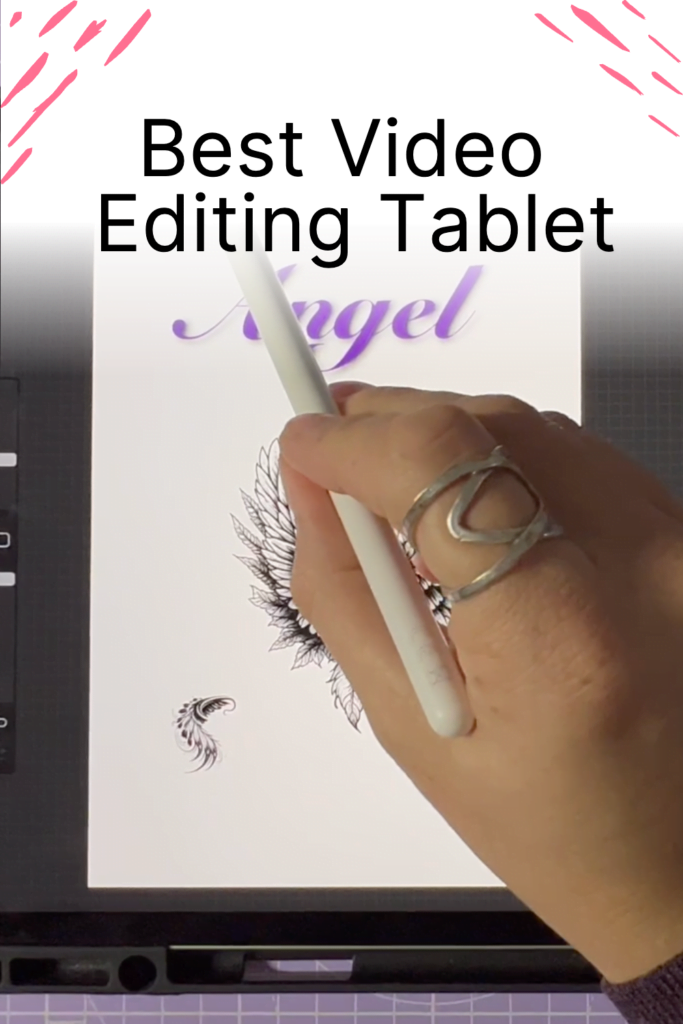
Conclusion
And there you have it – the 6 best video editing tablets that have stolen the spotlight in 2023. Each of these options is a blend of performance, portability, and visual prowess designed to streamline your video editing experience and give your creativity the ideal platform to blossom. Whether you’re an ambitious beginner or a seasoned professional, these tablets are set to transform your work from ordinary to extraordinary.
Remember, the best tablet for you hinges on your specific needs, your budget, and the kind of video editing work you’re most likely to do. Consider these factors and use this guide as your compass to navigate the vast world of video editing tablets. Whichever choice you make, one thing is for certain – with these powerhouses at your fingertips, your creative journey is about to take an exciting turn. Get ready to edit, refine, and create like never before. Happy editing!
Frequently Asked Questions
What are some top tablets for video editing?
When it comes to video editing tablets, there are several options available in the market. Some of the top tablets for video editing include the Apple iPad Pro, Samsung Galaxy Tab S7, Microsoft Surface Pro 7, and Wacom MobileStudio Pro.
Which tablet is better for video editing, iPad or Samsung?
Both the iPad and Samsung tablets have their own strengths and weaknesses when it comes to editing videos. The iPad Pro is known for its powerful processor and excellent display, making it a great choice for professional video editing. On the other hand, the Samsung Galaxy Tab S7 offers a larger screen size, expandable storage, and a more affordable price point. Whether you’re looking for an android tablet or something else with great processing power, the options above will have you covered.
What are the advantages of using a tablet for video editing over a laptop?
There are several advantages of using a tablet for video editing over a laptop. Tablets are more portable and lightweight, making them easier to carry around. The video editing operating system also offers a more intuitive and tactile editing experience with their touch screens and stylus support. Additionally, tablets often have longer battery life, which is important when working on the go.
Are there any good photo editing tablets on the market?
Yes, there are several good photo editing tablets available in the market. Tablets like the Apple iPad Pro, Samsung Galaxy Tab S7, and Microsoft Surface Pro 7 are all great options for photo editing. They offer high-quality displays, powerful processors, and stylus support, making them ideal for photo editing.
What are the best tablet laptops for video editing?
If you’re looking for a tablet laptop for video editing, some of the best options include the Microsoft Surface Book 3, HP Spectre x360, and Dell XPS 13 2-in-1. These devices offer a combination of portability and power, making them great for on-the-go video editing.
Can an iPad be used for professional video editing?
Yes, the iPad Pro can be used for professional video editing. With its powerful processor, high-quality display, and support for professional editing apps like Adobe Premiere Rush and LumaFusion, the iPad Pro is a great choice for professional video editors who need a portable device.
Other articles you may enjoy…
The Ultimate List of Creative Outlets: 56 Ideas to Get You Excited!
