Last Updated on April 28, 2023 by Dee
Are you tired of creating digital art that looks flat and lifeless? Do you want to add a little more character and depth to your creations? Look no further than Procreate Paper Textures! These paper textures are the perfect solution for adding a little something extra to your digital art. Whether you’re looking for a subtle texture or something bold and eye-catching, the Procreate Paper Textures have got you covered.
In this blog post, we’ll showcase the 21 best Procreate Paper Textures and explain how you can use them to take your digital art to the next level. Plus, we’ll answer some common questions about how to use these textures in Procreate, so you can get started right away 🙂
Procreate Paper Texture Brushes
But what exactly are Procreate Paper Texture Brushes? Essentially, they are digital brushes that replicate the look and feel of different types of paper textures, such as cardboard, canvas, vintage paper, and watercolor paper.
They allow you to add texture and dimension to your digital artwork, making it look more organic and less sterile. This set of Procreate textures works wonderfully with watercolor brushes and other brushes like line art and inking brushes.
So why are Procreate Paper Textures great for digital art?
Well, they add a level of realism to your work that can be hard to achieve otherwise. They allow you to create the look and feel of traditional media without the mess and expense. Plus, they can save you time and effort by providing pre-made texture brushes that you can use in your work.
But how can you use the Procreate paper texture brushes?
The possibilities are endless! You can use them as a background for your artwork, create textured layers, or even create custom brushes to replicate specific textures. You can experiment with different blend modes and opacities to create unique effects. The only limit is your imagination!
So how do you get paper textures in Procreate?
There are a few ways to do it. You can create your own textures by scanning in paper textures or taking pictures of them and importing them into Procreate.
You can also purchase pre-made texture packs, like the 21 Procreate Paper Textures, which include a variety of different textures to choose from.
[Related article: Gouache vs Acrylic Paint]
How do you get paper textures in Procreate?
There are a few ways to do it. You can create your own textures by scanning in paper textures or taking pictures of them and importing them into Procreate.
You can also purchase pre-made texture packs, like the 21 Procreate Paper Textures offered by Artsydee, which include a variety of different textures to choose from.
[Related article: Texture Drawing Examples]
FAQ:
Q: Can you make textures in Procreate?
A: Yes, you can create your own custom textures in Procreate by using the Brush Studio to adjust the settings of an existing brush or by creating a new brush from scratch.
Q: How do I get a paper background in Procreate?
A: To get a paper background in Procreate, you can import an image of a paper texture or use one of the pre-installed paper textures. To access the pre-installed paper textures, go to the Canvas settings and select the Texture tab.
Q: How do you make paper layers in Procreate?
A: To create a new paper layer in Procreate, go to the Layers panel and tap the “+” button. Then, select “New Layer” and choose “Insert a Layer Below” to add a new layer beneath your current layer. From there, you can apply a paper texture or adjust the opacity to create a paper-like effect.
Q: How do you make a textured brush in Procreate?
A: To make a textured brush in Procreate, go to the Brush Studio and select an existing brush or create a new brush from scratch. Then, adjust the settings such as grain and scatter to create the desired texture.
Q: How do you get watercolor paper in Procreate?
A: To get watercolor paper in Procreate, you can import an image of a watercolor paper texture or use one of the pre-installed paper textures. To access the pre-installed paper textures, go to the Canvas settings and select the Texture tab.
Q: How do you make torn paper effect in Procreate?
A: To create a torn paper effect in Procreate, you can use the eraser tool to create rough edges or import an image of torn paper as a layer and adjust the opacity and blend mode to create the desired effect.
Q: Can you import textures into Procreate?
A: Yes, you can import textures into Procreate by going to the Brush Library and selecting the “+” button. Then, choose “Import” and select the file you want to import.
Q: How do you add texture effects in Procreate?
A: To add texture effects in Procreate, you can apply a paper texture or use a textured brush to create the desired effect. You can also use the layer blend modes to add texture to your artwork.
Q: How do I add an overlay in Procreate?
A: To add an overlay in Procreate, go to the Layers panel and select the layer to which you want to add the overlay. Then, tap the “+” button and choose “Add” to add a new layer. From there, import the overlay image and adjust the opacity and blend mode to create the desired effect.
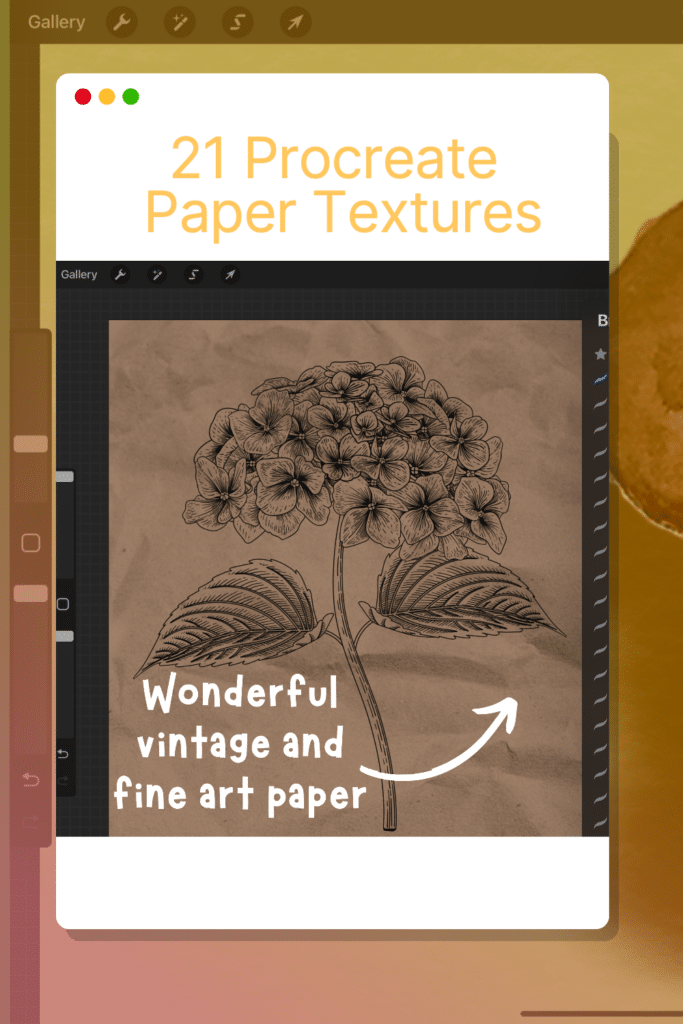
Conclusion
Procreate Paper Textures offer a unique way to add depth and character to your digital artwork. With 21 different textures to choose from, you can experiment and find the perfect one to enhance your creation.
Whether you want a vintage, watercolor, or torn paper effect, Procreate Paper Textures can make it happen. And with the easy-to-follow steps provided in this article, you can start using these textures in no time. So go ahead and try them out – you might be surprised at how much they can transform your digital art.
Other products and posts you might enjoy…
Paper Ripping Stamps Procreate
27 Procreate Face Templates: The Ultimate Resource for Digital Portrait Artists
Beautiful Hand-Drawn Procreate Fashion Template (Body Stamps for Illustration 2023)
Pastel Palette Procreate: 4 Beautiful Palettes to Enhance You Artistic Vision
